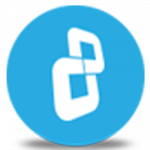Using Windows 11? Review step-by-step instructions on
'How to Wipe Free Space on Windows 11'
Why do you need to wipe free space? Residual data, also known as Data Remanence, continues to exist after common activities, such as 'delete' a file or move a file. The Wipe Free Space task is used to completely remove all traces of unwanted files beyond forensic recovery.
Watch this video to learn how to wipe free space in a quick & simple way with BCWipe.
Download BCWipe
Learn more about BCWipe
In this video tutorial, we’ll show you how to Wipe Free Space with BCWipe. There is a longer process with more advanced settings. Now – in this video – we’ll show you the quick and simple way.
Residual data, also known as Data Remanence, continues to exist after common activities, such as 'delete' a file or move a file. The Wipe Free Space task is used to completely remove all traces of unwanted files beyond forensic recovery.
To clean free space on a hard drive, BCWipe creates temporary files with a wiping pattern inside. These temporary files overwrite old data written to the disk. Using a clever technique, BCWipe can overwrite free space without allocating all available disk space at once. With this method, the drive never gets into a 'Low disk space' condition.
Open BCWipe Task Manager. Click the 'Wipe Free Space' button under the drive where you want to run the Wipe Free Space task.
Keep in mind, free space wiping is a time-consuming task. To wipe free space in less time, check 'Enable Reserved Space'.
This option allows you to reserve free space after it has been wiped.
Since the wiped data residing in Reserved Space is considered occupied, it will not get used or "dirty", so that space will not need to be wiped every time.
The reserved free space will be automatically released in case the disk starts getting full.
Select a percentage.
Click Start to begin the process immediately.
CONGRATULATIONS! You have successfully wiped free space with BCWipe.
Thank you for watching! We hope you will be satisfied with our software.