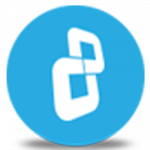When deleting files, are you sure that your data has been erased for good?
Watch this video to learn how to permanently delete files with BCWipe.
Download BCWipe
Learn more about BCWipe
In this video tutorial, we’ll show you how to permanently delete files with BCWipe.
BCWipe allows you to wipe selected files and folders beyond forensic recovery.
In addition, BCWipe permanently deletes file slack, file attributes and alternate data stream for NTFS, if it exists.
Open BCWipe Task Manager. Click on the 'Tasks' menu, select 'Create new task' and then select 'Delete with wiping'.
In the 'Delete with wiping' tab click 'Add'.
Here you can add files and folders or add a path of the file you want to wipe. You can also make a list of file paths and add them all together.
Here we will select ‘Add Existing File’ and select a file.
If the file is stored on an SSD drive you will receive a message to run the ‘Wipe Free Space’ task for absolute wiping.
Now click on the 'Schedule' tab.
Here you can set the starting time for the wiping task.
Apart from the regular scheduling, you can also select the task to start 'At user Logon', 'At Startup' or 'At User Logoff/Shutdown'.
Let’s move on to the 'Wipe options' tab.
Here you can select from the 14 different wiping schemes.
BCWipe also allows you to create your own wiping scheme. Click 'Edit' to start the 'Wiping Scheme Editor', click 'New', choose a name for your scheme, and click 'OK'.
Now start adding from the 'Pattern List'.
After you are done click 'Apply' and then 'Close'.
Below the 'Wiping scheme' option, you can see the 'Wipe file and directory slack' options.
File slack is the disk space from the actual end of a file up to the end of the last cluster used by the file. The space may contain data from other files previously written there.
Directory slack may also contain the name of the deleted file, as well as other deleted data.
Check the box for Directory Slacks if you want to get rid of this unwanted data.
MFT or Master File Table is a reserved space on an NTFS disk, where the file system stores names and attributes of files.
Small files may reside inside MFT completely.
It is recommended to enable this option for complete security.
NTFS is a journaling file system and it uses the NTFS Log to record temporary data for all files you were working with. The transactions log file is used to restore the file system in case of a failure.
Next, click on the 'Log file' tab.
Check the 'Use log file' box if you want to have a logfile afterward.
Logfiles can be viewed in 'LogView' or 'Notepad'. Now go ahead and click 'OK'.
If the selected time for the task was current, then select the task and click the play button.
This will start the process immediately.
You can also just right click on any file or folder and select 'Delete with wiping'.
The task will follow the last selected settings. If the file is stored on an SSD drive you will receive a message to run the ‘Wipe Free Space’ task for absolute wiping.
CONGRATULATIONS! You have successfully wiped your files with BCWipe. Thank you for watching! We hope you will be satisfied with our software.