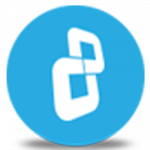Do you need to encrypt a group of volumes at the same time?
Watch this video to learn how to encrypt a group of volumes with BestCrypt Volume Encryption.
Download BestCrypt Volume Encryption
Learn more about BestCrypt Volume Encryption
In this video tutorial, we’ll show you how to use BestCrypt to encrypt a group of volumes at the same time.
BestCrypt Volume Encryption is a unique tool for superior whole disk encryption. With BestCrypt, you can encrypt old MS-DOS style partitions residing on multiple physical disk devices, for example Spanned, Striped, Mirrored or RAID-5 volumes. It also supports MBR and GPT partitions.
Open BestCrypt Volume Encryption. Click 'Run as administrator'. You will be asked for elevation. Click 'Yes'.
BestCrypt now presents a simple and easy interface for basic users. For encrypting a group of volumes, we need to switch to advanced mode. Click ‘Switch to advanced mode’.
Click on the ‘Volume’ menu and select ‘Encrypt group of volumes’
To encrypt with default settings please choose a password and click ‘Encrypt’.
For customized options select ‘Encrypt volumes with customized encryption settings’ and click ‘Next’.
Here you can select the group of volumes you want to encrypt. At this stage you can choose the same encryption settings for all volumes or uncheck ‘Use the same parameters for all volumes’ and click ‘Next’.
Now choose encryption settings for each volume individually and click ‘Next’.
Choose ‘Set At Boot Time’ option for encrypted volumes’ if you want all of your volumes to mount at boot time. This option is only available when the system volume is included.
Next click ‘Encrypt’ to start the encryption process.
The encryption process has now started. The time it will take to complete the encryption process depends on the size of your volume and the hardware setup.
You can always stop the encryption process in the middle and continue later. When you have other volumes, please remember to encrypt them as well for complete protection – just repeat the same process.
When the process completes or is stopped in the middle, you will be prompted to make a Rescue USB or ISO. Please don’t ignore this message. We strongly recommend going through the process to prepare your Rescue disk and keep updating it whenever prompted. Here are step-by-step instructions.
Once the encryption process is finished, prepare the rescue disk, and then restart your computer. When you reboot, you will see an authentication screen. Type the password you chose earlier, and press enter.
CONGRATULATIONS! You have successfully encrypted your group of volumes with BestCrypt. Thank you for watching! We hope you will be satisfied with our software.