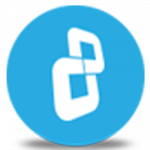Your USB stick gets lost or stolen... Are you safe?
Watch this video to learn how to encrypt an external hard drive, such as a USB stick, with BestCrypt Volume Encryption.
Download BestCrypt Volume Encryption
Learn more about BestCrypt Volume Encryption
How to encrypt data on external hard drives on Windows 10
How to encrypt data on external hard drives on Mac
In this video tutorial, we’ll show you how to encrypt an external hard drive with BestCrypt Volume Encryption. Here we’ll encrypt a USB stick.
BestCrypt Volume Encryption is a unique tool for superior whole disk encryption. With this software, the user can encrypt old MS-DOS style partitions as well as modern disk volumes residing on multiple physical disk devices, for example Spanned, Striped, Mirrored or RAID-5 volumes. It also supports MBR and GPT partitions.
Open BestCrypt Volume Encryption. Click 'Run as administrator'. You will be asked for elevation. Click 'Yes'. BestCrypt now presents a simple and easy interface for basic users. In the section for removable drives, you can find the external drives plugged into your system.
Select the drive you want to encrypt and click 'Encrypt'. Select an encryption algorithm and choose a password. BestCrypt offers four different encryption algorithms with XTS mode. You can choose as you desire. Here we’ll select AES 256 with XTS mode. Then click 'Encrypt'.
The encryption process has now started. The time it will take to complete depends on the size of your volume and the hardware setup. You can always stop the encryption process in the middle and continue later. Every time you stop the process, you will be prompted to store the updated Rescue file. Please do not ignore this message, and store the rescue file in a secure location.
When you have other volumes you need to protect with encryption, just repeat the same process.
CONGRATULATIONS! You have successfully encrypted your external hard drive with BestCrypt Volume Encryption. Thank you for watching! We hope you will be satisfied with our software.