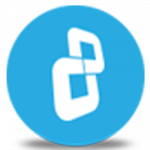In this video you will find detailed instructions on how to create a Wiping USB in automatic mode with BCWipe Total WipeOut.
Download BCWipe Total WipeOut
Learn more about the BCWipe Total WipeOut
Wipe Hard Drives, Create a Wiping USB in Automatic Mode - How-to Video
In this video tutorial we are going to show you how to create a bootable USB for erasing entire hard drives with the automatic wiping configuration. Before you throw away a computer or re-purpose a hard drive, you must be sure there are no traces of your data left behind. BCWipe Total WipeOut is a software tool for erasing entire hard drives. It securely wipes all the contents of your hard drive, so none of the data can be forensically recovered.
Open BCWipe Total WipeOut Configuration Wizard. Here you can select if you want to create a bootable wiping USB or an ISO file, which you can later burn on a CD. We will select the USB option. Select the USB and click Next.
Select Automatic mode and click Next. BCWipe TWO offers 15 different wiping schemes. Select a wiping scheme. BCWipe TWO supports HPA, DCO and ATA Erase commands, select the desired options and click Next.
BCWipe TWO allows you to create log files of the wiping jobs. Check ‘Write log file to removable USB and click Next. Review the summary of the settings and click Create. The USB is now ready for wiping. Boot the system with this USB to start the automatic wiping process.
Congratulations! You have now learned how to prepare a wiping USB in automatic mode.