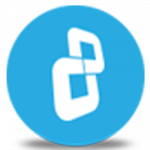In this video you will find detailed instructions on how to create hidden containers for deniable encryption with BestCrypt Container Encryption.
Download BestCrypt Container Encryption
Learn more about BestCrypt Container Encryption
In this video tutorial, we’ll show you how to create hidden containers with BestCrypt Container Encryption.
A hidden container is a hidden part inside a visible container. Hidden containers
are used for deniable encryption – Forensically, they are invisible!
The only way to access a hidden container is to its remember unique password, which is different from the password for the visible container. Now let's go ahead and create your first hidden container and protect your most precious files.
Open BestCrypt Control Panel. Right click on the existing container where you will create your hidden part and select 'Mount'. Enter your password and click 'OK' or press enter
An empty visible container could look suspicious to anyone
so before creating hidden part, lets make it more credible by adding some other less sensitive files.
We have already created some files inside the visible container.
You can also copy some existing files, by simply dragging - and – dropping them.
After you are done, 'Dismount' the container. Now lets go ahead and create your first hidden container.
Right click on the container again and select 'Properties'.
Scroll down and select ‘Hidden part properties’.
Click 'Get free space map' to define the free space that can be allocated to the hidden part. Enter your existing container password for the visible container and press enter or click 'OK'.
The 'Details' button is now activated. Click it to view the free space map.
In the ‘New hidden part’ section, choose the size of the hidden container you want to create -- and click ‘Create’.
Move your mouse around this window, or type anywhere on the keyboard to generate random data for the encryption key.
You will be prompted for the password. Choose a unique password for your hidden container and click 'OK'.
Format the hidden container by clicking 'Start'.
You have now successfully created your first hidden container. Compared to other encryption solutions, BestCrypt allows you to create several hidden containers.
Let’s try to create another one!
Before we move forward, it is important to validate the first hidden part, otherwise there is a possibility of overwriting the first one.
Click ‘Validate’, then enter the password for the first hidden container and click 'OK'.
You should receive a confirmation message. Read the message and Click 'OK'.
Repeat the same process again, select the size and click 'Create'.
Move your mouse around this window, or type anywhere on the keyboard to generate random data for the encryption key.
Choose a new password for the second hidden container and click 'OK'.
Format the hidden container by clicking 'Start'.
Now, we have successfully created two hidden containers.
Go back to the Control Panel. ---------Double click on the container. Enter the password for any of the two hidden parts. Then press 'OK'.
You should see a confirmation message. Read it and click 'OK'.
You can now drag and drop or create sensitive files to the hidden container just like we did in the visible container.
Lets mount the visible container again. First dismount the hidden container.
Right click on the visible container and select 'Mount'.
Enter your password and click 'OK'.
You can see that those other less sensitive files are still present, while the hidden part is invisible and secure.
Since the hidden parts are forensically invisible, we strongly recommended that you avoid adding more files to the visible visible outer container – to be sure you don’t accidentally overwrite files in the hidden part.
CONGRATULATIONS! You have successfully created hidden containers with BestCrypt. Thank you for watching! We hope you will be satisfied with our software.