Logging and process option
The Logging and process options page of the Configuration Wizard follows the Workmode page or (if you have enabled the Change the default wiping settings in the next step of the Wizard checkbox options checkbox at the Workmode page), the Wiping schemes and options page. Here are the settings available for editing here:
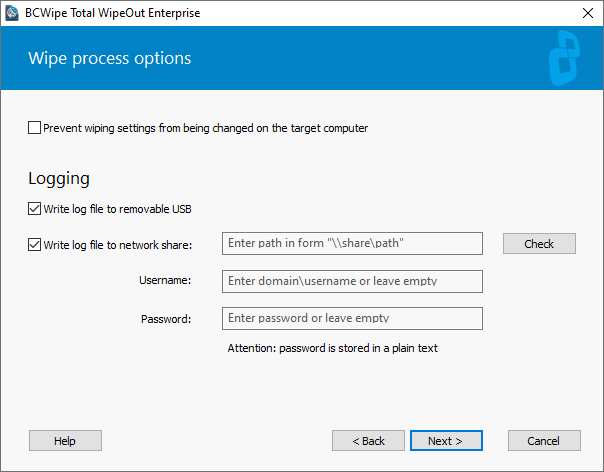
Wnen the ☑Prevent wiping settings from being changed on the target computer checkbox is set, the Main menu will be disabled in BCWipe Total WipeOut wiping utility UI on the target device, making sure the wiping settings selected in the Wizard cannot be tampered with.
Logging
For every wiping operation BCWipe Total WipeOut can record a detailed log file that you can review later or save it for the record.
If the ☑Write log file to removable USB checkbox is enabled, BCWipe Total WipeOut will by default save the log file to the USB you're booting with. You can also assign another USB to have the logs saved to, when in the Manual workmode.
🗲HINT: To force the log file to be written to another USB in Automatic workmode, create a file with a name bcwipe-total-wipeout*.* on that USB, and plug it in the target device.
The log file can as well be written to a network share (Enterprise Edition only). To enable this feature, set the ☑Write log file to network share checkbox, then type in the network path to the share and credentials for a user with read access writes to it.
To verify availability of the network share and the the user provided has sufficient right, click Check.
Once you have configured the logging and process options on this page, click  to move to the final step of the Configuration Wizard: Overview
to move to the final step of the Configuration Wizard: Overview
Below is a sample log file for a basic wiping task (ATA Secure Erase for a single drive):
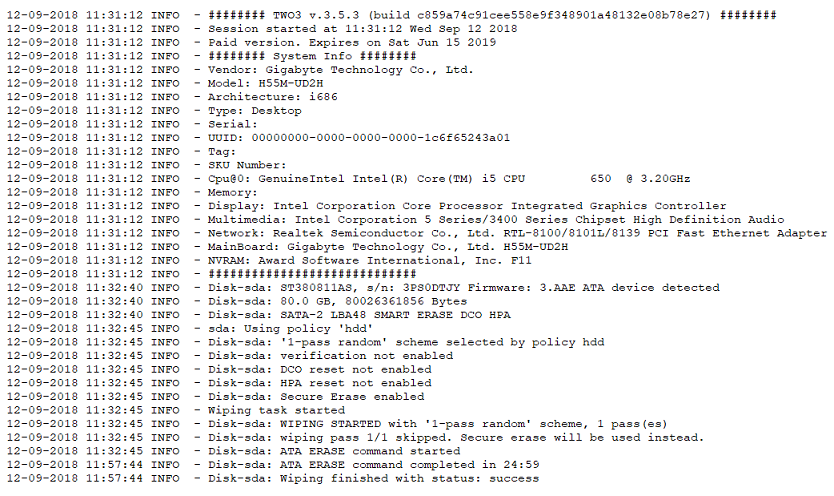
Next topics: