Running BCWipe Total WipeOut automatically
Depending on selected workmode, BCWipe Total WipeOut can start the wiping process automatically, with no user interaction or wait for further commands from the user.
In this article, we will review the Automatic workmode. For the in-detail review of the Manual workmode, read this article: Running BCWipe Total WipeOut manually.
When in Automatic mode, BCWipe Total WipeOut will erase all drives connected to the target endpoint automatically, without user interaction. However, user can cancel the wiping process during a 1 minute countdown.
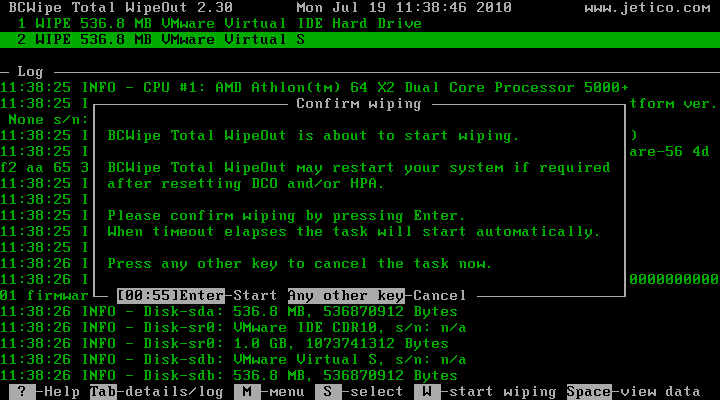
To force-start wiping without waiting for the minute to elapse, press the Enter key.
To cancel automatic wiping, press any other key.
🗲HINT: The drives will be wiped with the settings chosen at BCWipe Total WipeOut Configuration Wizard: Wiping Schemes and Option
You can follow real-time progress of wiping. For every drive the following details are displayed:
- wipe pass count
- current pass completion percentage
- average wiping speed
- estimated time of arrival (ETA)
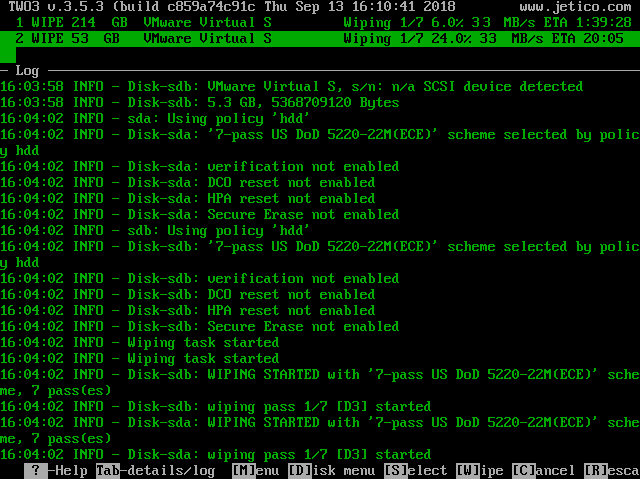
More details can be found in the Log area, such as start/finish time for every wiping pass, wiping pattern of each pass, result of additional operations like resetting HPA, DCO, ATA ERASE, etc.
After the process is finished, the final status of the operation is reported:
🗲HINT: Use the Space key to inspect drive sectors after wiping with built-in Hexadecimal viewer
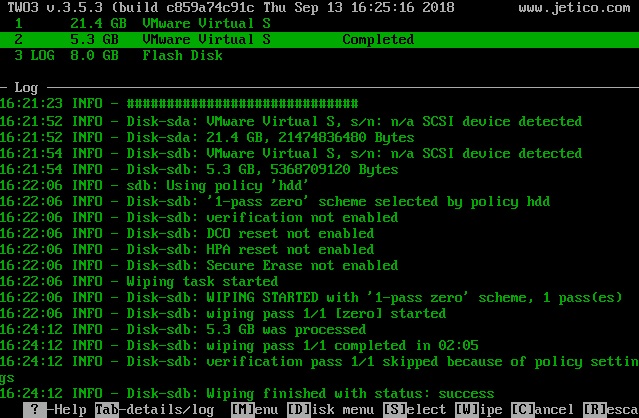
Next topics:
Running BCWipe Total WipeOut manually
Wiping network devices