Overview
This is the final page of BCWipe Total WipeOut Configuration Wizard. It provides a summary of the settings selected at the previous steps of the Wizard.
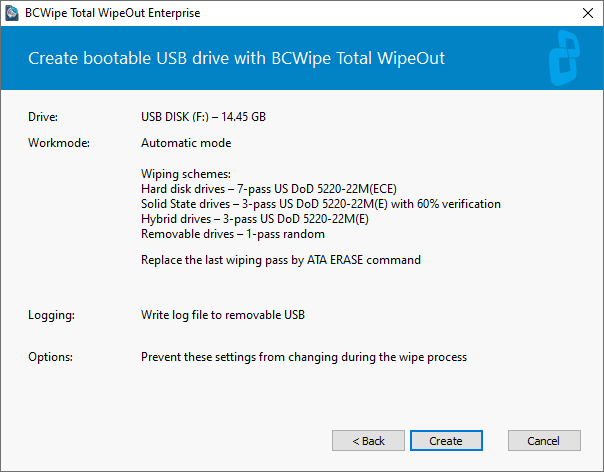
Should some of the settings be altered, use the  button to return to the relevant step of the Wizard and make the necessary corrections.
button to return to the relevant step of the Wizard and make the necessary corrections.
Once you're happy with the selected settings, click  to initiate the bootable media creation process.
to initiate the bootable media creation process.
The process doesn't usually take longer than a minute:
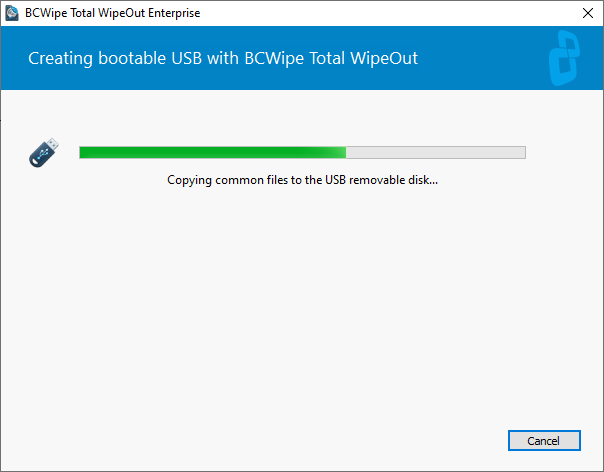
Once the bootable medium of choice is ready, you will see a confirmation window:
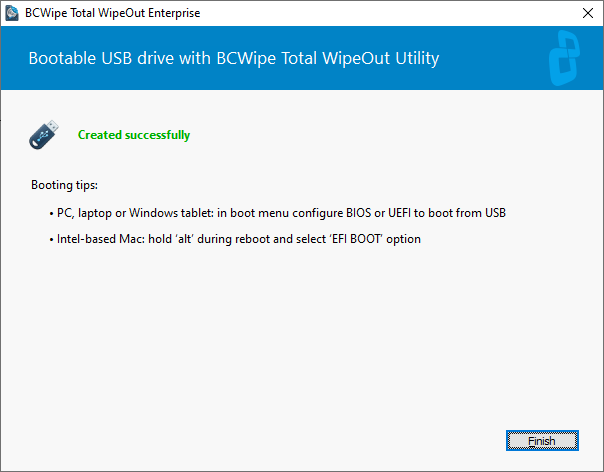
To start BCWipe Total WipeOut wiping utility, configure the target device to boot from USB.
🗲HINT: Load into BIOS and change the boot sequence, so that USB boots first (otherwise force boot -> USB). Save new settings and leave BIOS.
Plug the USB in, power the device on and select the USB from the list of boot options.
Once booted, BCWipe Total WipeOut wiping utility interface will open.
Next topics:
Booting target device with BCWipe Total Wipeout
BCWipe Total WipeOut wiping utility