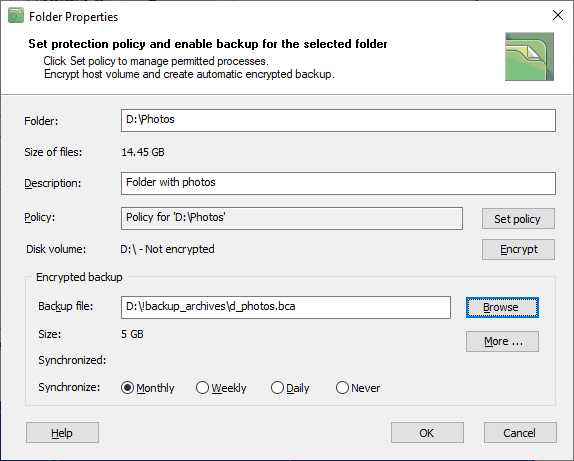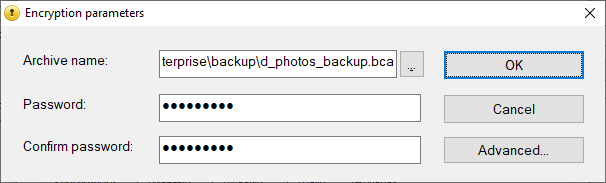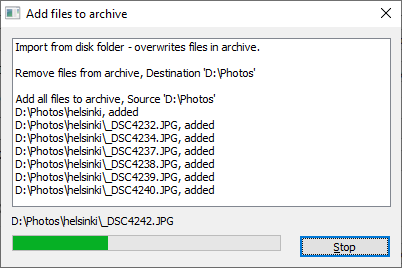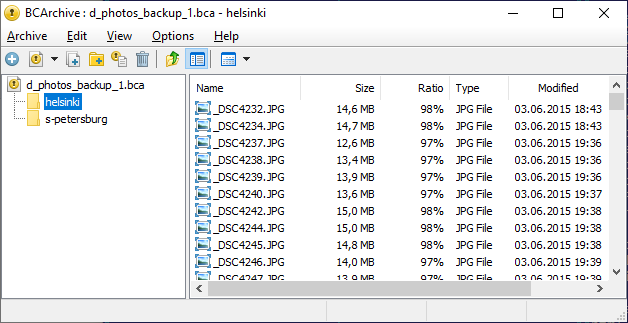Encrypted backup of the folder
When you select the protected folder in the main window of BestCrypt DataShelter and click the Properties button, the dialog window with the Folder properties appears.
|
|
|
|
You can make BestCrypt DataShelter create an encrypted and compressed backup archive file for the protected folder. All the settings for the archive file are in the Encrypted backup group of controls.
Click the Browse button to select the location and file name of the backup file. If you click the Ok button, BestCrypt DataShelter will suggest you should create the backup file. Since the information in the backup file is encrypted, the program will ask you to set a password for it and ask you to enter it twice to verify that you have typed it correctly.
|
|
|
|
To create an encrypted and compressed backup archive, BestCrypt DataShelter utilizes Jetico program BCArchive. Please read detailed information about encryption algorithms and advanced settings of the software in the BCArchive documentation. What BestCrypt DataShelter does, it utilizes BCArchive functionality in the most convenient form for the purposes of the protected folders' functionality.
After entering the password for the backup archive, the program will show the following dialog window illustrating the progress of compressing files from the protected folder into the encrypted archive.
|
|
|
|
If you click the More button in the Folder properties window, you will see the following commands available for processing encrypted backup archive:
- Synchronize backup now. Run the command to synchronize the contents of the folder with the backup file
- View backup contents. Enter the password and view the list of files stored in the backup archive. You can view the contents of the files or edit the files inside the archive, or extract them from the archive. To show contents of the encrypted backup archive file, BCArchive displays the window like Microsoft Windows My Computer would show for the regular folder:
|
|
|
|
You can see folders and files in the archive, open files or extract the files from the archive. The menu of the BCArchive window contains all the commands necessary to manage files in the archive file.
- Create a self-extracted backup. Run the command if you want to create an executable file that will store the backup archive inside. You can run the executable file on any other system to extract files from the archive
You can ask BestCrypt DataShelter to backup the contents of the protected folder regularly. In the Encrypted backup section of the Folder properties dialog window set one of the following radio buttons: Monthly, Weekly or Daily. As the result, BestCrypt DataShelter will ask you to enter the password and synchronize the contents of the backup archive file every month, week, or day, depending on the option you have chosen. If you do not want to update the backup file regularly, set the Never option.
See also: