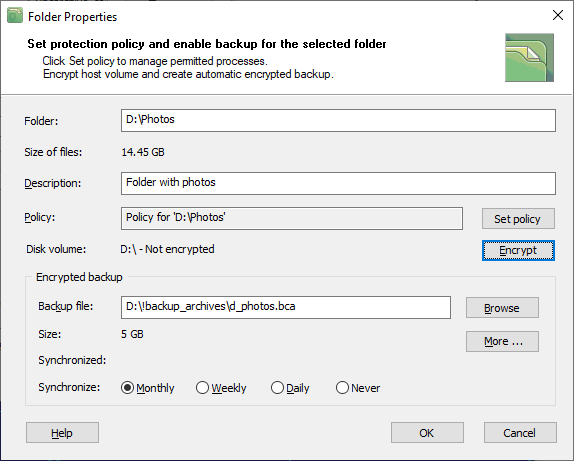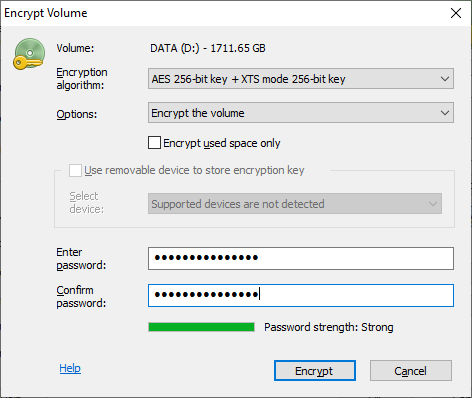Encrypted disk volume
When you select the protected folder in the main window of BestCrypt DataShelter and click the Properties button, the dialog window with the Folder properties appears.
|
|
|
|
In the dialog window, the program informs whether the disk volume (D:\ in our example) where the folder (D:\Photos in the example above) resides is encrypted, or not.
Please note that BestCrypt DataShelter protects the folder when the software is running in the operating system. If the attacker boots your computer with his/her own boot medium or if he/she installs the hard drive with the protected folder on another computer, BestCrypt DataShelter will not run there and everything can be done with your data.
To make that attacking scenario not working you can encrypt the disk volume where the protected folder resides. To do that click the Encrypt button. BestCrypt DataShelter does not have its own encryption module, but it is well aware of Jetico software BestCrypt Volume Encryption. So BestCrypt DataShelter will directly call the encryption function of BestCrypt Volume Encryption and the following dialog window will appear.
|
|
|
|
Enter a strong password twice and click the Encrypt button. After some time the disk volume will be encrypted. It will be impossible to access any data on the disk volume until a proper password for the volume is entered. A strong password should include low and upper case letters, numbers and special symbols and should not be a regular word or phrase. Embedded Zxcvbn password strength estimating algorithm will verify how strong your password is. Please read BestCrypt Volume Encryption documentation for more detail about encryption algorithms used in the software.
See also: