Common preferences
This category of the Settings menu enables users to change the software language and to automate some of BCWipe's behaviors.
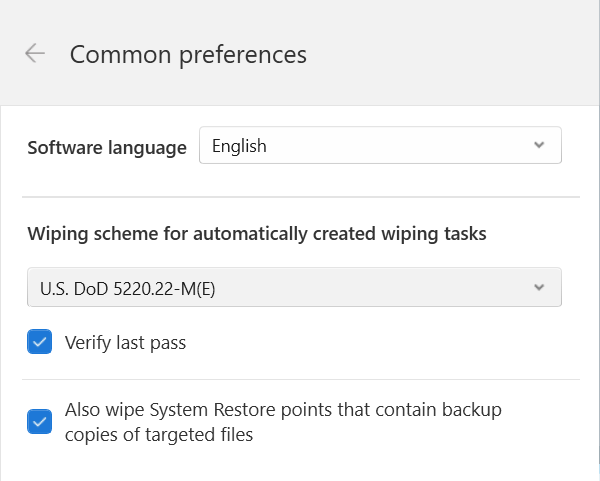
To change the display language of BCWipe, use the Software language drop-down menu. BCWipe is currently available in the following languages:
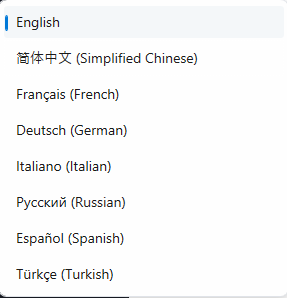
If you noticed a mistake in translation or would like to help translate BCWipe to your native language, please let us know.
Wiping scheme for automatically created tasks - use this drop-down menu to select a wiping scheme to be used by default with the quick-access wiping commands and with the wiping tasks originating from BCWipe's notifications and events.
🗹 Also wipe System Restore points that contain backup copies of targeted files - enable this checkbox to automatically wipe those System Restore points that contain backup copies (aka shadow copies) of the files being wiped.
When disabled, any tasks created in BCWipe Task Manager e.g. scheduled tasks, quick-access wiping commands and tasks originating from notifications will leave the Restore Points intact. Meanwhile when wiping files from the right-click menu, BCWipe will display a popup message asking whether a corresponding Restore Point should be wiped on a case-by-case basis.
NOTE: System Restore is a feature in Microsoft Windows that allows the user to revert their computer's state (including system files, installed applications, Windows Registry, and system settings) to that of a previous point in time, which can be used to recover from system malfunctions or other problems. Thus certain files may be recoverable from such System Restore points if their backup copies are not wiped properly.
Unfortunately, there is no possibility to target-erase a backup copy of a file from a given System Restore point. To mitigate the possibility of the file being recovered from it's backup copy, BCWipe will erase the entire System Restore point in question.