How to use BCWipe Task Manager
BCWipe Task Manager is a powerful management tool for any BCWipe wiping commands, whether they are immediate, scheduled, or automated.
BCWipe Task Manager is available from the BCWipe program group in the Windows Start menu.
Below is a screenshot of the BCWipe Task Manager main window with the main control areas highlighted.
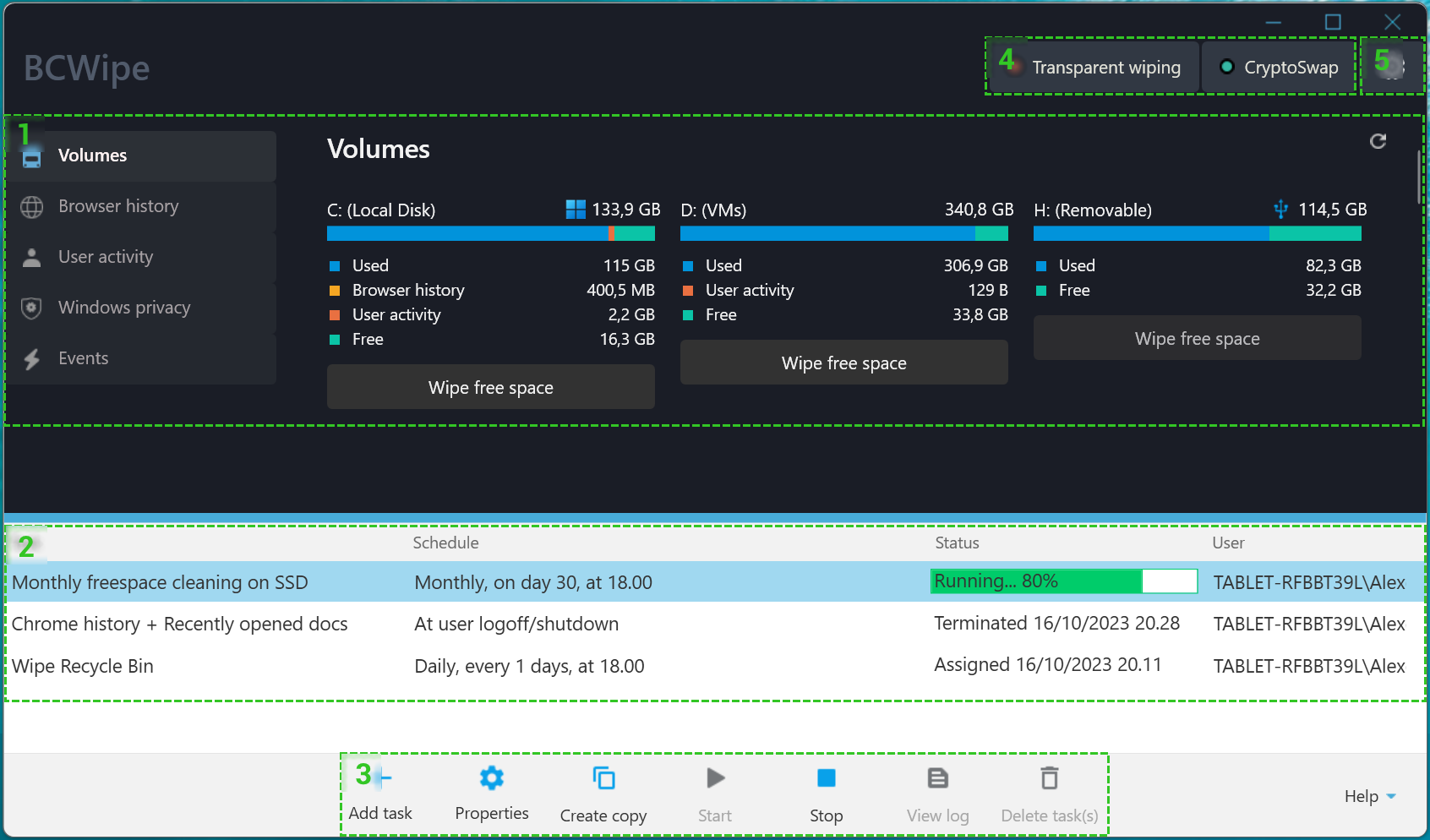
1. In the upper panel of BCWipe Task Manager is the Overview panel with quick-access controls for the most common wiping commands.
Read more about quick wiping commands here: Quick-access wiping commands
2. The lower panel of BCWipe Task Manager contains a list of scheduled and recurring wiping tasks.
3. The lower tool bar displays the controls to add and manage scheduled wiping tasks.
Read more about creating scheduled wiping tasks here: Scheduled wiping tasks
4. In the upper right corner of BCWipe Task Manager is the management controls for BCWipe’s automated tasks: Transparent Wiping and Swap File Encryption, each with a color indicator that represents their current status.
Read more about Transparent Wiping: Transparent Wiping overview and Swap File Encryption here: Swap File Encryption
5. The app settings are accessible by clicking on the gear-shaped icon in the upper right corner.
The full list of settings for BCWipe Task Manager is available here: Settings