How to activate Transparent Wiping
To activate transparent wiping, open BCWipe Task Manager and click Transparent Wiping in the right upper corner of the window. The following panel will appear:
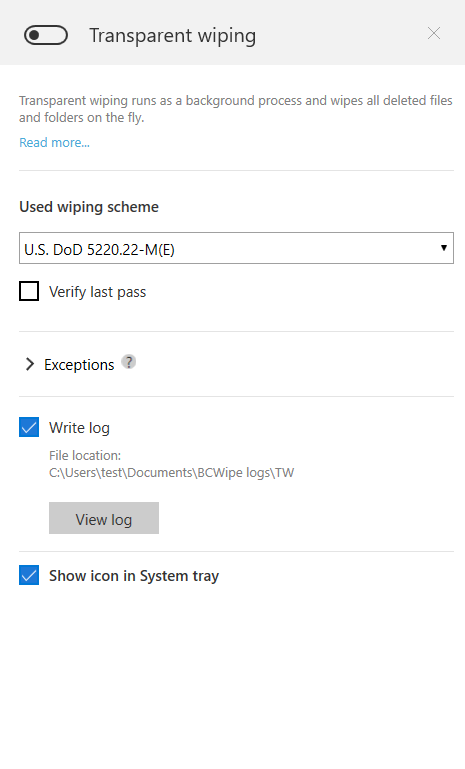
To enable Transparent Wiping, click the toggle at the top of the panel. The following settings are additionally available:
Wiping scheme - select a wiping scheme to be used when Transparent Wiping erases the files;
🗹 Verify last pass - enable an after-wiping verification;
> Exceptions - fine-tune Transparent Wiping by adding a list of exceptions. More on this functionality: Transparent Wiping Exceptions;
🗹 Write log - enables logging for Transparent Wiping. Read more about Transparent Wiping-specific logs here: Transparent Wiping logging;
View log -Opens the log file associated with Transparent Wiping in BCWipe's own Log Viewer utility;
🗹 Show icon in System tray - adds an icon to Windows notification area (system tray) with quick-access Transparent Wiping-related commands. Read more about Transparent Wiping icon is System tray here: Transparent Wiping icon in the system tray
The above settings are saved automatically when closing Transparent Wiping panel.
See also: