Transparent Wiping icon in the system tray
After activating Transparent Wiping, if you enabled the option 🗹 Show icon in System tray, a new icon will appear in notification area:
![]()
Below are the main functions of the icon:
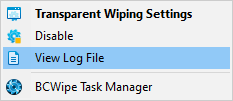
- If you click on the icon - Transparent Wiping panel will be opened.
- If you right-click on the icon - the list of commands will appear, including:
- Transparent Wiping Settings - Opens Transparent Wiping panel
- Disable / Enable - depending on the current state, you can disable or enable Transparent Wiping without having to open BCWipe Task Manager
- View Log File - Opens the log file associated with Transparent Wiping in BCWipe's own Log Viewer utility
- BCWipe Task Manager - A quick way to access BCWipe Task Manager
- If BCWipe temporary folder is becoming large and Transparent Wiping process is currently wiping the folder, the icon will color-indicate the intensity of operation:
![]()
You can hide the Transparent Wiping tray icon by clearing the checkbox 🗹 Show icon in System tray in Transparent Wiping panel.