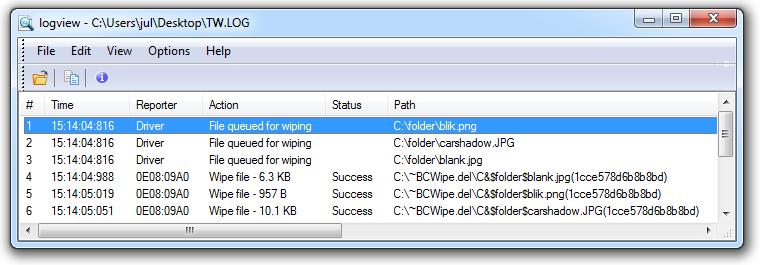Transparent Wiping logging
Transparent Wiping can generate detailed progress report. To enable logging, tick the 🗹 Write log checkbox in Transparent Wiping panel, then select a folder and a name for the log file. The Log Viewer utility allows viewing the log for Transparent Wiping while it is running.
The procedure of Transparent Wiping consists of two steps:
- Intercepting the 'Delete' operation and moving the intercepted file to the BCWipe temporary folder. This step is performed by a special low-level driver (fsh.sys). After moving the file, fsh.sys reports the following to the log file: file queued for wiping.
If the driver reports that the file was not moved, it specifies the reason. For example, the file is in exclude file list. Additionally, FSH.SYS reports the name of the process that launched the 'Delete' operation. This field is helpful for setting up an Application Filter. - Wiping the file. This step is performed by the BCWipe application. It reports time, code of the wiping process, file name and the result of wiping to the log file.
Below is an example of the log file generated after transparent wiping of three files: