Computer Page - BCWipe
The Computer Page contains all the relevant data about the selected computer.
In this article, we review the fields and controls specific to BCWipe. General fields and controls are described here: Computer Page
First, choose a computer in the left pane of the Management Console. Next, select the BCWipe tab and the following view will appear:
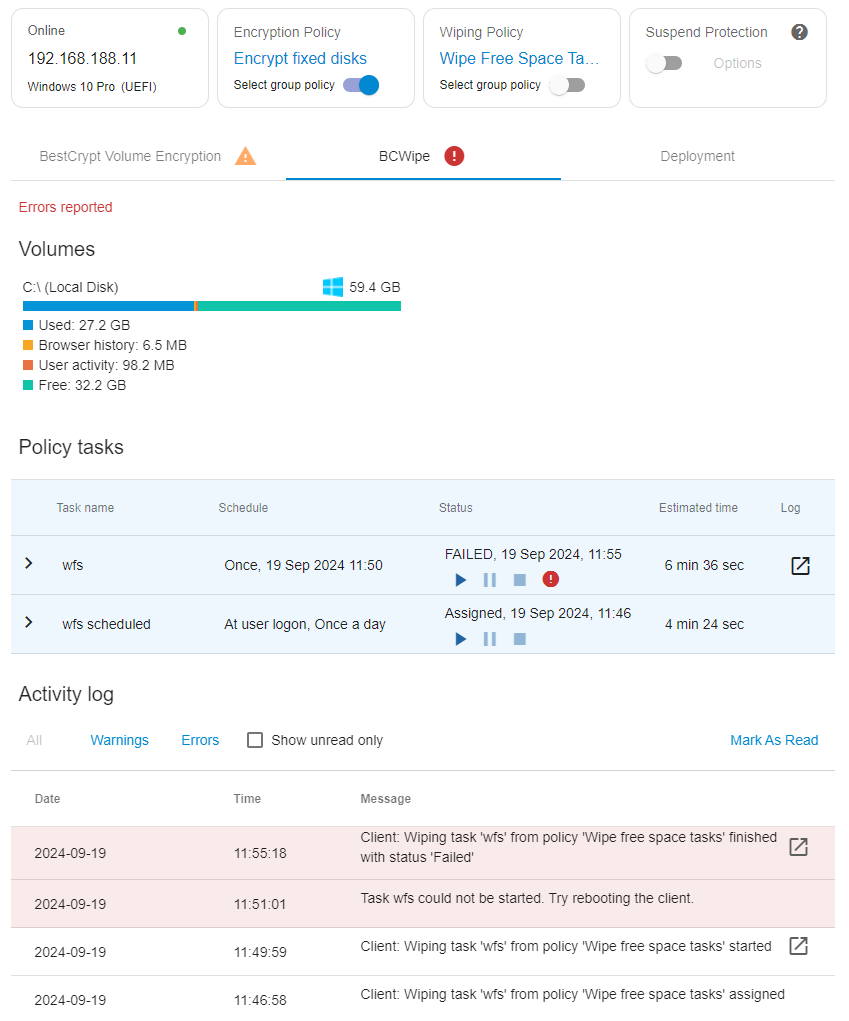
The data and controls are grouped into the following categories:
Status area:
Status — Displays the PC’s current status (clickable). Click on the drop-down menu under ‘Status’ to see more details.
You can find a list and detailed descriptions of all statuses here: BCWipe logs and alerts
Policies area:
Select group policy is enabled: [policy name] — When selected, the computer will be assigned the same wiping policy as the group it belongs to.
Select group policy is disabled: [policy name] — When selected, the computer will be assigned a stand-alone wiping policy.
Volumes area:
This section features information on fixed and removable media connected to the selected PC, including the total amount of:
- Used space
- Free Space
- Reserved space (when enabled) — Learn more about BCWipe’s reserved space here: Reserved Space
- Browser history
- User activity
Policy tasks area:
Here you will find a list of scheduled tasks assigned to the selected PC according to their policy. For each task, you will find its:
- Task name
- Schedule
- Last status/progress bar
- Estimated time for the next run
- Log file (if the task was run at least once).
Click on the drop-down menu icon next to a task name to view task details. More information on this can be found here: Task execution monitoring.
Activity log area:
This area contains log messages from both Server and Client sides that are found on the selected computer. More information on this can be found here: Task execution monitoring.