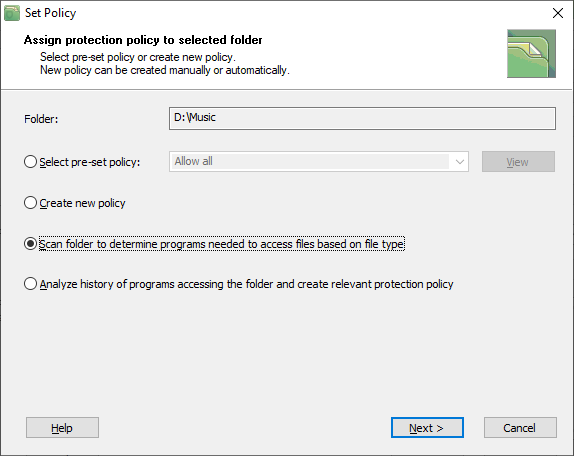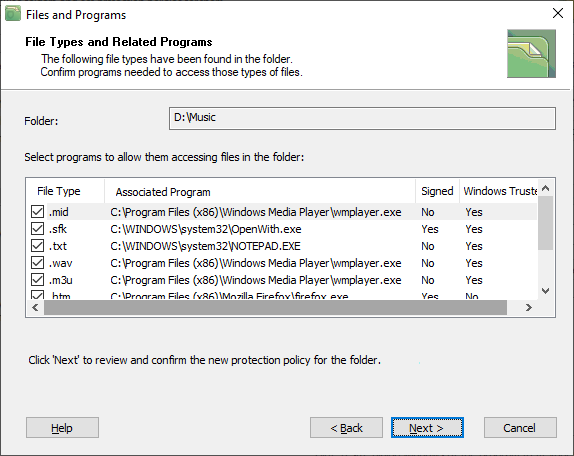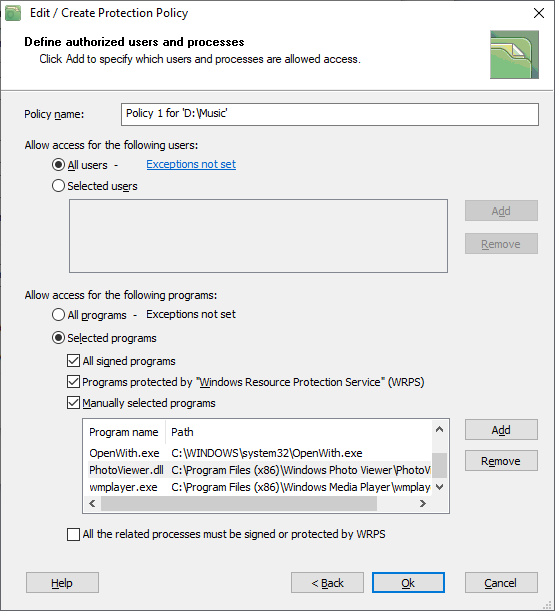Creating policy based on file types
Chapter Properties of the protected folder describes how the user can define a protection policy for the folder. To do that, click the Properties button in the main window of the program and then click the Set policy button in the Folder properties dialog window. BestCrypt DataShelter will show the following dialog window.
|
|
|
|
BestCrypt DataShelter can scan the folder, look for all the types of files in the folder, request the operating system about the programs associated with the files, and create the list of the program to be included in the protection policy. To make the program doing the job, select the option Scan the folder, define a list of file types in the folder and programs necessary to access them and click the Next button.
|
|
|
|
The dialog window shows the list of file extensions of all the files in the folder and programs associated with them. Since different file extensions can be associated with the same program, the program can appear several times in the list. BestCrypt DataShelter will include such a program once only into the protection policy. To proceed with creating the policy, click the Next button. The program will display the same dialog window that appears when you create a protection policy manually, but now it includes the list of the programs and has recommended options set, as the following picture illustrates.
|
|
|
|
Now you can edit the policy if you wish, or simply click the Ok button to save and apply the policy to the folder.
See also: