Mac
Newer Apple Macs with T2 and M1/M2 chips however require different approach than the rest of devices. That's why BCWipe Total WipeOut Wiping Utility that can wipe Apple Macs with T2 and M1/M2 chips must be configured independently using BCWipe Total WipeOut Configuration Wizard for Mac.
When a target Mac boots from a BCWipe Total WipeOut bootable USB, it attempts to establish connection with the BCWipe Total WipeOut Server IP address. If the server is accessible in the network, BCWipe Total WipeOut Wiping Utility launches in Online Mode, otherwise - in Offline Mode.
Online Mode
In Online Mode, wiping is managed remotely from the BCWipe Total WipeOut Management Console. All the data associated with the wiping task including the license count will be sent to the web console in real time.
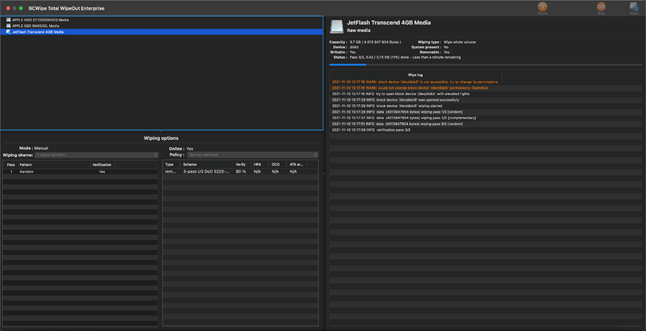
After completing the wiping task you will be able to check the log file:
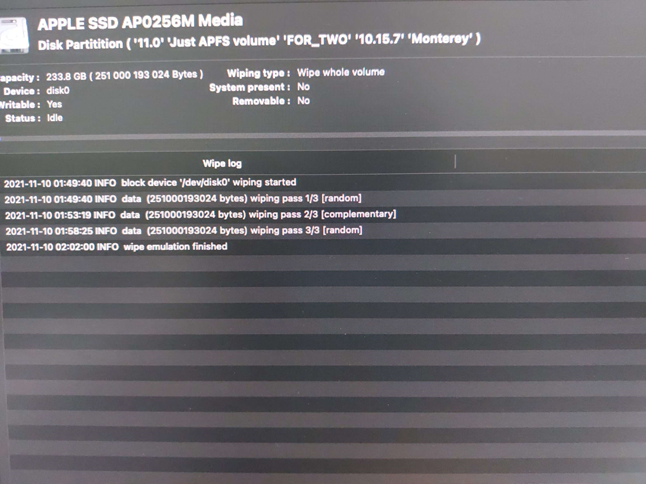
When operating In Online Mode, BCWipe Total WipeOut can take the licenses directly from the Server. That means you don't have to pre-load wipe to the USB under 'Allow offline when online is unavailable' section of BCWipe Total WipeOut Bootable USB Configuration Wizard fro Mac. In case some wipes have been pre-provisioned to a USB, those will be used first, even in Online Mode.
HINT: You can track the number of remaining wipes in the Licenses section of the Administration section in BCWipe Total WipeOut Management Console.
Offline Mode
The Offline mode of operation is unlocked when 'Allow offline if online is unavailable' has been selected at the 'Server Connection during wiping' step of BCWipe Total WipeOut Bootable USB Configuration Wizard fro Mac. In that case, a certain amount of wipes must have been pre-provisioned to the USB to allow for offline operation.
NOTE: The wiping counter is decremented
In Offline Mode, you will be instructed to select drives for wiping and start the wiping process.
After completing a wiping operation in offline mode, Offline Wipe Log is generated. The offline log file in .json format is saved by default to the USB you're booting with.
Plug the USB to any PC, open the management console in a web browser and select "Upload offline logs" in the dashboard.