Drive type
The start page of BCWipe Total WipeOut Configuration Wizard offers selection for bootable media drive type.
🗲HINT: Jetico recommends choosing the USB drive option. The CD/ISO option is only available in the Enterprise Edition for the devices with no USB ports available.
Start --> BCWipe Total WipeOut --> BCWipeTWO Configuration Wizard. You will see the following window:
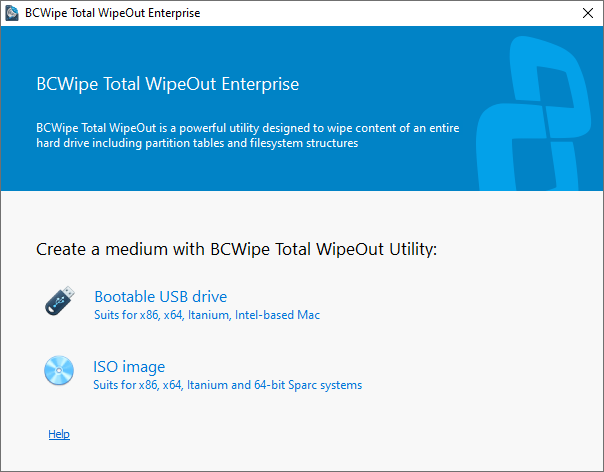
Creating bootable USB
If you choose Bootable USB drive, the following window appears:
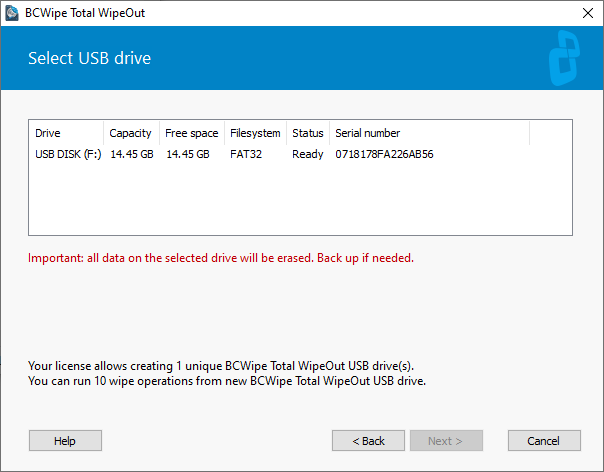
The window contains the list of all removable USB drives connected to the computer and detected by the Configuration Wizard. For each drive, the Wizard reports its' volume label and drive letter, capacity, available free space, file system, status and serial number. The status field may contain the following values:
- Format required - the Wizard will invoke the Format dialog for the USB drive
WARNING: Format will erase all data off the USB drive. Save the important files elsewhere before using the drive for BCWipe Total WipeOut,
- Ready - current drive format is suitable for BCWipe Total WipeOut, the Wizard will copy necessary files without formatting the drive
- Bootable drive - the drive is bootable; it is likely to already contain BCWipe Total WipeOut USB
Select a drive to be configured as BCWipe Total WipeOut and click ![]() to move to the next step of the Configuration Wizard.
to move to the next step of the Configuration Wizard.
Creating .ISO image or CD
Note: The option to create a bootable CD / ISO is only available in the Enterprise Editions of BCWipe Total WipeOut.
If you choose ISO image, the Wizard will prompt you to select where to save the .ISO to once ready
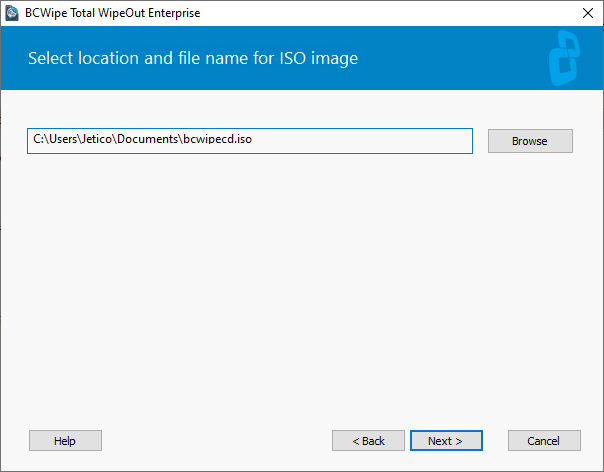
By default, BCWipe Total WipeOut saves the output .ISO files to your Documents folder. If you would like to change that destination, type in a path to the preferred folder manually, or click  and select the folder in Windows Explorer.
and select the folder in Windows Explorer.
Once the ISO is ready, use a CD Burning software of your choice to burn the BCWipe Total WipeOut ISO image to CD disk.
When ready with this step, click ![]() to move to the next step of the Configuration Wizard.
to move to the next step of the Configuration Wizard.
Next topics: