Wiping options
By default, wiping tasks are executed with the options recommended by the Jetico team. You can change the defaults at the ‘Wiping options’ tab when creating a new task.
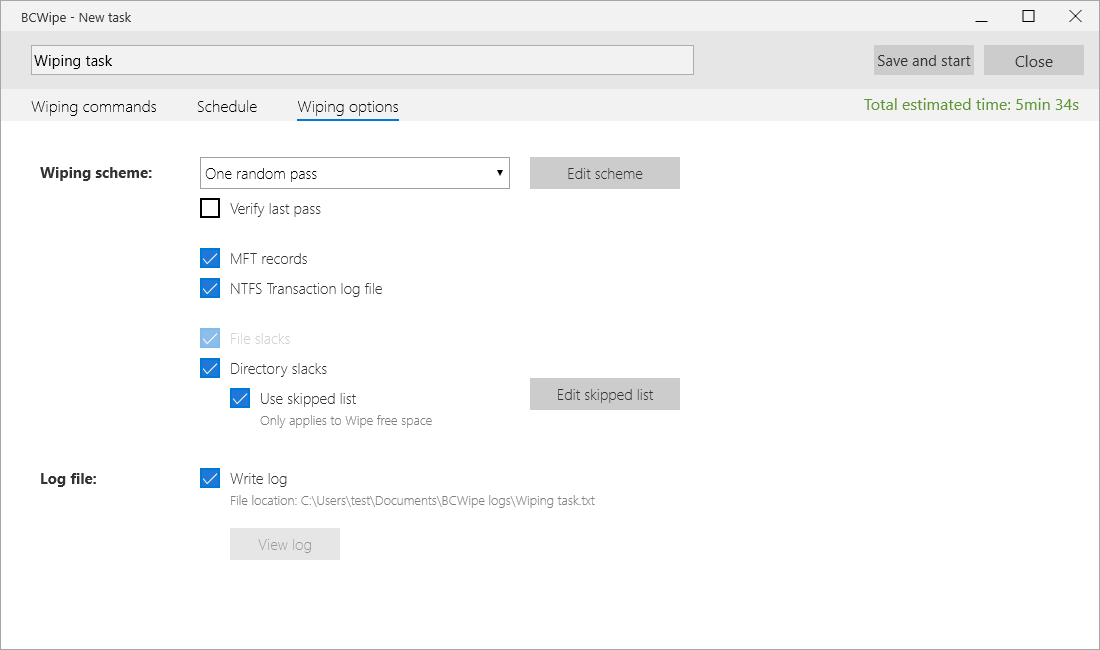
The following options are available:
‘Wiping scheme’: Select a wiping scheme from the drop-down menu.
‘Verify last pass’: Set this checkbox to enable verification.
‘Edit scheme’: You can update an existing wiping standard or create and save a new one with the help of BCWipe’s Scheme Editor. Read more here: Wiping Scheme Editor
🗲HINT: The wiping schemes offered in BCWipe including detailed specifications, security levels, and Jetico’s picks for different drive types. The full list of wiping schemes is available at: BCWipe's Wiping Schemes
🗹 MFT records (for NTFS drives only): Set this option to securely overwrite the names and attributes of the files you are erasing.
‘Master File Table’ (MFT) is a reserved space on NTFS drives where the file system stores the names and attributes of files. Small files may also be stored inside the MFT.
🗹 NTFS transactions log file: Set this option to eliminate traces of the files you are erasing.
NTFS is a journaling file system and uses the ‘NTFS Log’ ($LogFile) to record and store temporary data for all files you are working with. The transactions log file is used to restore the file system in case of a failure.
🗹 File slacks - Set this option to erase traces of previously deleted files from file slacks.
File slack is the disk space between the end of a file and the end of the last cluster occupied by the file. Some chunks of files that were deleted without wiping might get trapped in file slacks and can potentially be recovered.
🗲HINT: When enabled together with ‘Wipe user activity’, ‘Wipe browser history’, and ‘Delete with wiping’ commands, only the file slacks of the files that are being wiped are erased. To erase file slacks for every file on a drive, enable the ‘Wipe free space’ command for that drive.
🗹 Directory slacks - Set this option to erase file names, attributes, and traces of previously deleted files from directory slacks.
- For NTFS drives: NTFS directory is a special file that contains names of files and subdirectories. The disk cluster that belongs to a directory is called a directory node. Directory nodes have a slack, which is the space between the end of the directory data and the end of the cluster. The slack of the directory node might contain names of previously deleted files, as well as other data.
- For FAT/exFAT drives: Directory entries on FAT/exFAT drives contain file names and other attributes.
🗹 Use skipped list - Set this option to reduce wiping time by skipping certain files and folders when wiping files or directory slacks.
The more files and folders are on the drive, the longer wiping file and directory slacks might take. However, certain files reside on the drive for a longer period of time and are rarely moved, which means that new data is unlikely to be trapped in their slacks. With that in mind, it might be enough to wipe the slacks once and then configure BCWipe to skip these files or directories.
If enabled, BCWipe will skip ‘Windows’, ‘Program Files’ and ‘Program Data’ folders by default. Click ‘Edit skipped list’ to add or remove files or folders from the list.
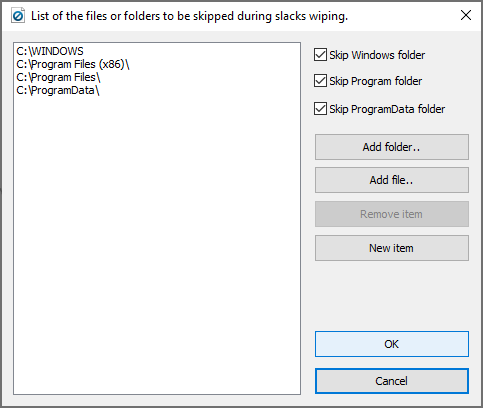
‘Add folder’ and ‘Add file’ will open a Windows Explorer window, which allows you to browse for the folder or file that you want to exclude. ‘New item’ allows you to type in the path manually.
To remove an item from the list, select it in the left pane first, then click ‘Remove item’.
To save the changes, click ‘OK’. To discard the changes, click ‘Cancel’.
🗹 Write log - Check this box to enable logging.
Once you enable this option, the path to the log file will appear underneath.
🗲HINT: By default, the log files are created in the BCWipe logs folder under your Documents (C:\Users\%username%\Documents\BCWipe logs\). This path can be changed in BCWipe Task Manager Settings : Settings
The name for the log file is automatically generated based on the name of the wiping task. For recurring tasks, a new log file with a timestamp is generated for each subsequent run.