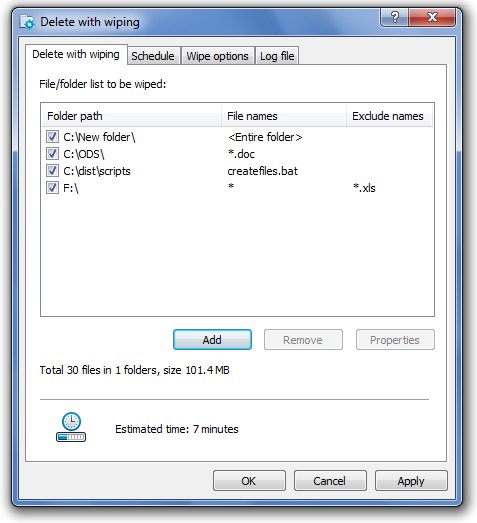
To add a file or folder to the list to be wiped automatically, click .
BCWipe allows wiping the whole directory or assigning a pattern of file names that must be wiped.
To remove an item from the list, click .
Additional information about any file or folder from the list will be shown when you click
.
To set a schedule for running the Delete With Wiping task, select the Schedule tab.
To set wiping options for the process, select the Wipe options tab.
To assign a log file for the process, select the Log File tab.