Boot-time Prompt for Password in Text Mode
When the user encrypts a System/Boot volume, BestCrypt Volume Encryption configures the computer to run a special program at boot time before Windows starts to load. It is necessary because Windows must load its system modules from encrypted volume and if the data is not transparently decrypted at that moment, Windows will not be able to start.
The BestCrypt Volume Encryption boot-time module cannot transparently decrypt data if the user does not enter a proper password for System/Boot volume. The boot-time module asks the user to enter password in a simple way by displaying an Enter password > prompt. Additional graphics and pictures have been purposefully omitted. This minimizes the extent to which the computer is advertising its protection and encryption status.
BestCrypt Volume Encryption provides a way to customize the Boot-time Prompt for Password so that the text that appears when computer boots may best serve a user's needs:
- Hide Pre-Boot Authentication Procedure. For example, standard Windows message Error loading operating system appears and password typing is not reflected on the monitor.
- The user can create such BestCrypt Volume Encryption text that helps remind him/her of the password. For example, the software has a predefined theme with an Edward Eastaway Philip Thomas poem, because one of us associates it with a definite phrase.
- The text that appears at boot time can simply be some fun text. Making the text playful may reduce suspicions that a strong and powerful encryption program is actually what is asking for the password.
Although BestCrypt Volume Encryption allows creating your own Boot-time Prompt themes, note that it requires the texts be entered using English letters. Fonts for all languages are not supported at boot time and English letters are chosen to avoid texts being displayed as unreadable.
To create your own Boot-time Password Prompt Theme, run the Password->Boot-time prompt for password command. The following window illustrates creating/editing the Ali-Baba Theme for use instead of formal default password prompt.
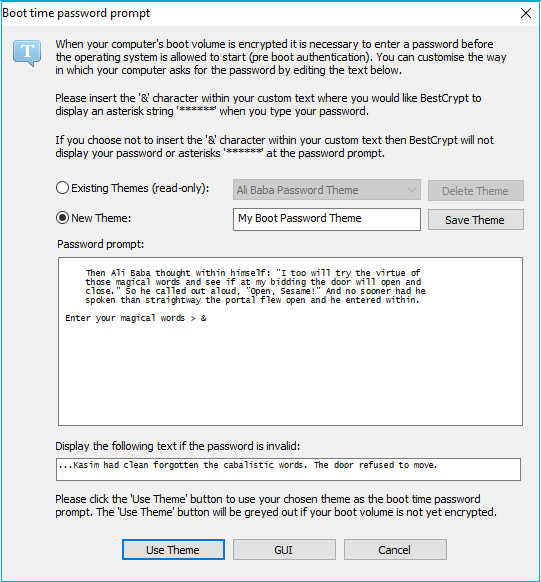
To use an existing Theme, check the Existing Themes radio button and select the theme from the list. You will see preview of the theme text in the Passphrase Prompt edit window. The edit box Display the text if passphrase is invalid contains text that will appear on the monitor only if the user enters incorrect password.
To create your own Theme check the New Theme radio button. The program leaves text of the last existing theme you looked at in edit boxes making it easy to create a new theme based on text of existing theme.
BestCrypt Volume Encryption allows creating themes so that password typing at boot time is not reflected with displayed star characters (*). When you edit a new theme, enter the & symbol into the Passphrase Prompt edit window where the password typing string (*********) should appear. If you do not enter the & symbol anywhere in the edit box, password typing will not be reflected.
To delete an existing theme select it in the Existing Themes list and click Delete Theme .
To save a new theme click Save Theme.
Click Use Theme if you want to use a new theme or a selected existing theme at boot time. Note that the button is not enabled if neither System nor Boot volume is encrypted, because in this case a password is not required to boot up operating system.
Finally, after creating our Ali-Baba Theme we reboot computer and get the following text appeared at boot time (invalid password has been entered):
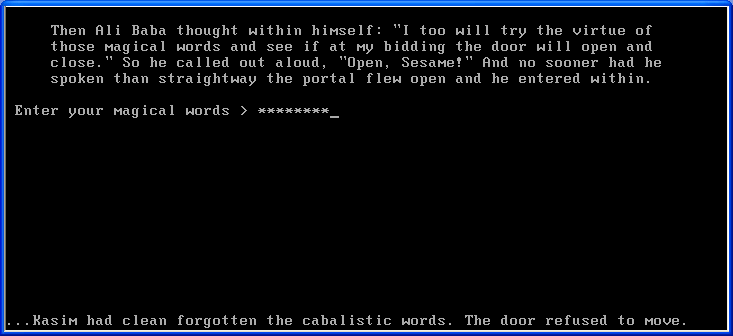
Note that only Administrators can run the Boot-time prompt for password command. Regular users are not able to view or edit the current Boot-time Password Prompt theme.
See also: