Migration form JCM 2
To migrate encrypted client computers from JCM v2 to v3+, you do NOT need to decrypt the computers and reinstall the client software. You just set up the new server and install the JCM agent in the same way as you do that for new client computers. New version of the agent takes precedence over the old version, so the client is just re-directed to be managed by the new server.
To set up the JCM Server v3+, take a look at the articles: Jetico Central Manager Prerequisites and Jetico Central Manager Installation.
Java Development Kit (JDK) and MySQL is required for the newer JCM Server. Once you have those set up, the installation of the Jetico Central Manager v.3+ will take only a few minutes, including the time for generating secure encryption keys for the first administrator of JCM Console.
Then, refer to the article Quick Start. It describes how to add new computers to JCM database. The method of deployment the software on client computers is similar to Outside/Manual method from JCM v2. Push type of deployment does not exist in the new version, because it was based on Windows Domain, but JCM v3 is not limited with local network and can work over Internet via HTTPS protocol.
Similar to Outside/Manual deployment of JCM v2, the JCM Agent Setup file downloaded in JCM Console, should be put in a shared location, accessible for all client computers.
The JCM Agent Setup file can be run from Command Line Prompt. The following command line parameters are supported:
-S - run the Setup in Silent mode
-F - force reboot of the client computer after successful installation
If you have many computers in your database, you can automate the deployment using Windows Group Policy (for domain network) by putting the command line into Logon Script. Also, the JCM administrator can write the email with the instruction for the clients to take the JCM Agent file from the shared location and run installation.
As soon as the agent is installed on a client computer, the computer will automatically appear in JCM Console. After client's reboot, the user will be asked to enter boot-time password, to send Rescue information to the new server:
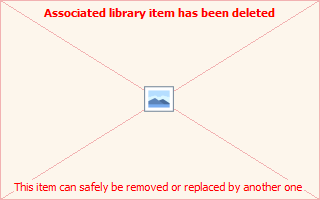
and information about disk volumes and encryption statuses will be displayed in the JCM Console.
NOTE: if your JCM2 clients were encrypted with an encryption algorithm other than AES, it is recommended to create a new policy in JCM Console, with this algorithm, and assign this new policy to 'New computers' group before starting the migration.
As for the old JCM agent, it can be left on clients' systems, but if you want to remove it, the following steps should be taken:
- Run 'services.msc' --> stop Jetico Deployment Agent
- Command Prompt (as administrator) -->
>'C:\Windows\smipsrv.exe -remove' - Run 'regedit' --> HKEY_LOCAL_MACHINE\software\Microsoft\Windows\CurrentVersion\Run --> delete 'Jetico Central Manager' value
- 'C:\Windows': delete smip.exe and smipsrv.exe files
See also:
Jetico Central Manager Prerequisites