Jetico Central Manager Installation
The installation program installs Jetico Central Manager Server. Before running the installation program, ensure the target computer meets the prerequisites for running the Jetico Central Manager Server previously outlined in the Jetico Central Manager Prerequisites section of this document.
The Jetico Central Manager Server Setup program follows standard Windows installation protocols and thus provides all necessary explanations throughout the installation process.
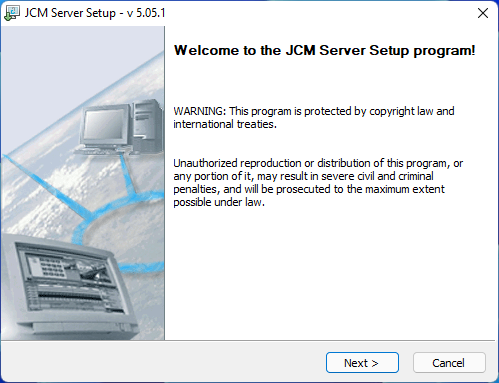
All dialog windows of the Setup program have the following buttons:
Cancel - click this button to abort installation
Next - click this button to proceed to the next step
Back - click this button to return to the previous step
The setup process consists of the following dialogs:
- Welcome.
- Read the EULA and confirm.
- Select the Destination Directory.
- Choose the name of the Program Folder as it will appear in the Start menu.
- Java version check.
At this step, the Setup program will check if OpenJDK is already installed on the computer. If it cannot find an installation of OpenJDK or if the version is too old, the following message will be displayed:
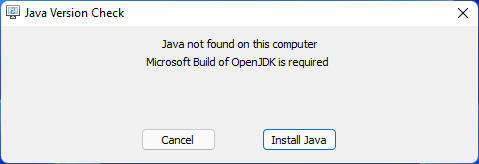
Click Install Java to for Setup to automatically download and deploy the required version of Microsoft's OpenJDK.
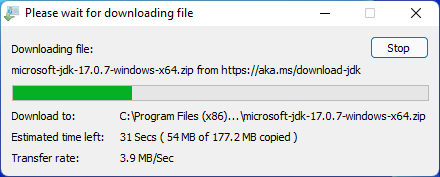
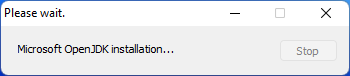
Wait for the process completion. Setup will then move to the next step automatically.
(The local files will be copied during this step)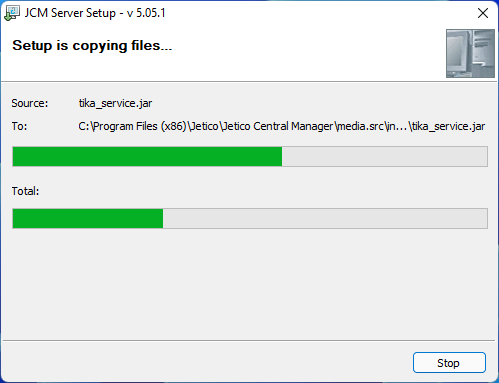
🗲HINT: For a standard setup, use the IP address of the machine you're installing Jetico Central Manager to (pre-filled).
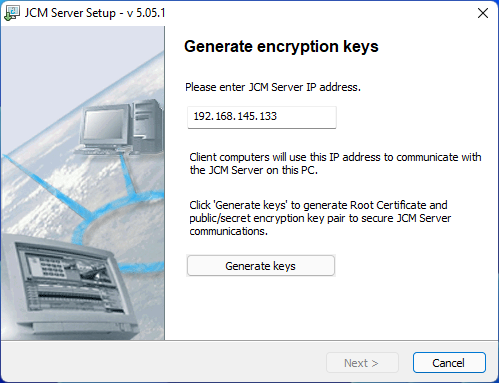
Review the selected IP address. If correct, click Generate keys.
After successful key generation, click OK, then Next to get to the final step of the Setup Wizard. 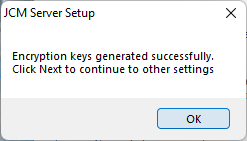
- Click Finish to quit the Setup Wizard and launch Jetico Server Monitor.
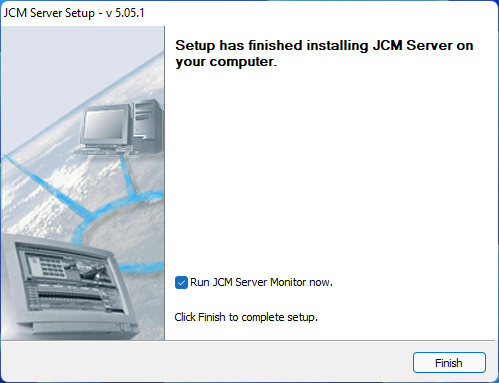
The installation is now complete. If Run JCM Server Monitor now check box was set, you can continue with launching Jetico Central Manager.
For a step-by-step overview guide from Installation to the first wiped or encrypted client endpoint, visit our Quick Start page.
See also:
Jetico Central Manager Prerequisites
Launching Jetico Central Manager
Quick Start
First Login to JCM Console
Configuration File