Online and Offline modes
When the target device is booted from a BCWipeTWO bootable device or from the network, it attempts to establish connection with the BCWipe Total WipeOut Server IP address. If the server is accessible in the network, BCWipe Total WipeOut Wiping Utility works in Online Mode, otherwise - in Offline Mode.
Online Mode
In Online Mode, wiping is managed remotely from BCWipe Total WipeOut Management Console. All the data associated with the wiping task including the license count will be sent to the web console in real time.
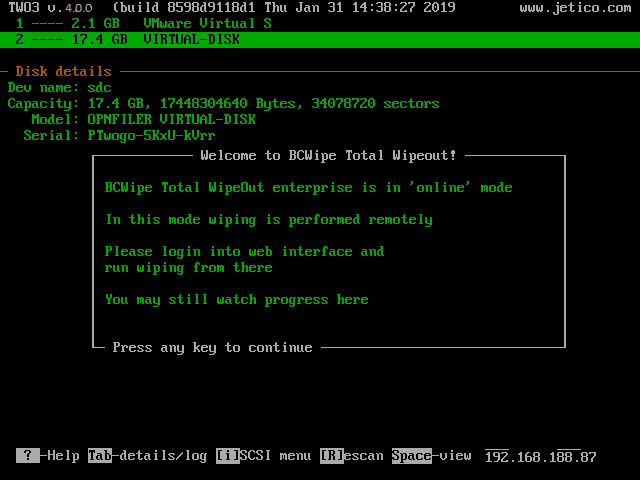
Although the wiping process is started and managed from remote web console, some commands are still available locally:
- Tab - switch between disk details and log areas.
- iSCSI - scan network to search for iSCSI devices.
- R - (rescan) force program to re-read information about available disks.
- Space - run hexadecimal disk viewer.
The menu string also shows the IP address of the server machine.
In Online mode, after starting every wiping operation, the counter of available wipes stored on the server is decremented.
NOTE: if BCWipeTWO USB drive is inserted with a number of wipes, then the counter stored on the USB is decremented first.
Offline Mode
The Offline mode of operation is only possible when "Allow offline if online is unavailable" was selected at the Connection Type step of the configuration wizard.
In that case, a certain amount of wipes have been pre-loaded to the USB to allow for offline operation.
NOTE: After starting every wiping operation, the counter of the wipes is decremented.
In Offline Mode, you will be instructed to select drives for wiping and start the wiping process.
The keys that are added to the menu, compared with online mode:
- S: Select disk
- W: start Wiping on selected disks
- C: Cancel the process
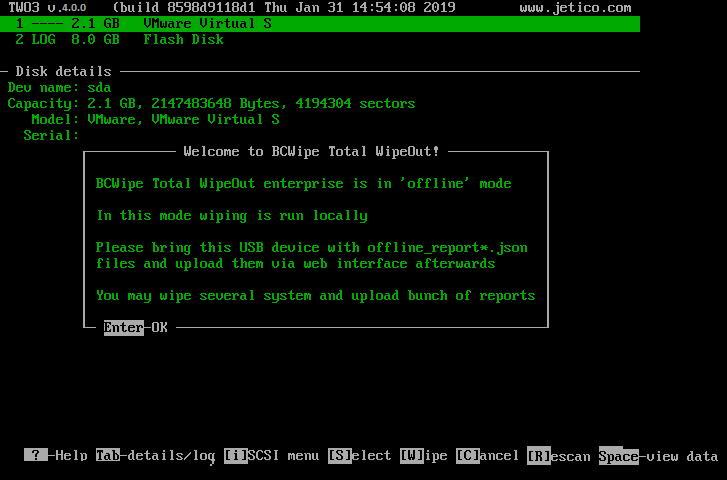
After completing a wiping operation in offline mode, Offline Wipe Log is generated. The offline log file in .json format is saved by default to the USB you're booting with.
Plug the USB to any PC, open the management console in a web browser and select "Upload offline logs" in the dashboard.