You can configure BCWipe Task Manager to clear names of recently used files. Such lists are also called as Most Recently Used lists, or MRU lists. The function may be useful because of security reasons. For example, BCWipe can clear a list of recently opened MS Word documents, so if someone occasionally runs MS Word program, he/she will not be able to determine what documents you were working on.
List of Local History items in BCWipe Task Manager includes also Windows Temp and Recycle Bin folders.
BCWipe Task Manager can be used to set automatic wipe of the Local History by creating new task of the Wipe Local History type. To create the new task run the Create new task command from the menu in the BCWipe Task Manager program. The following picture illustrates dialog window, appeared when you run the command and select the Wipe Local History type of task.
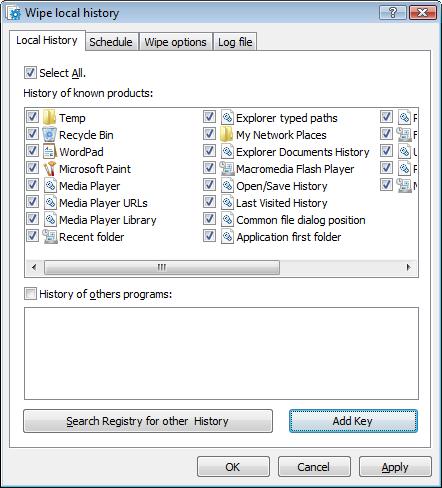
In the dialog window, top pane shows History of known products. Mark a checkbox, corresponding to some type of MRU lists to make BCWipe wipe it automatically.
BCWipe allows to wipe any key in CURRENT_USER section of Windows Registry.
Click , run Windows Registry Editor by clicking Regedit, copy any key
from CURRENT_USER section and paste it into BCWipe box. The key will be included in the
History of other programs list.