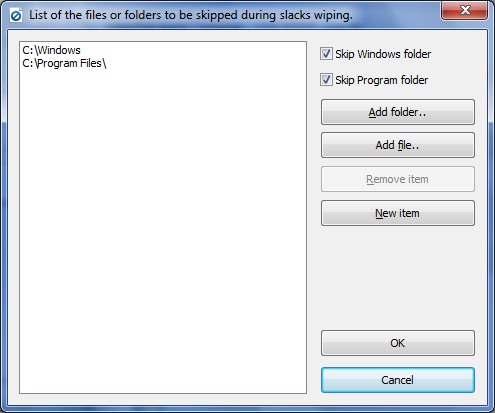
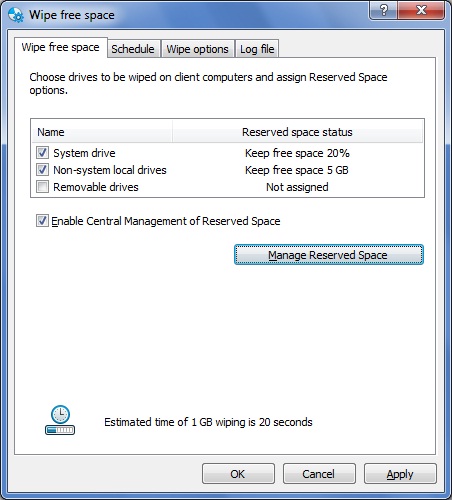
Mark the checkbox corresponding to the type of drives that are to be wiped automatically on client workstations.
If you want to enable Reserved Space functionality - mark the checkbox Enable Central Management of Reserved Space and the button will become abailable.
Select types of disks (system, non system, removable) in the top window and click the button. The following window will appear:
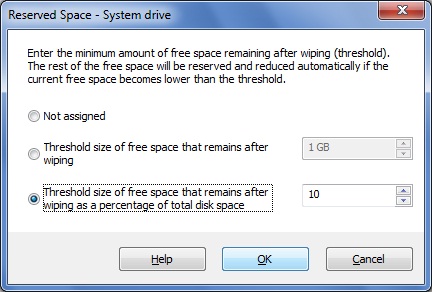
Central Management of Reserved Space allows the administrator to assign a threshold - the portion of free space that will remain available for system use after wiping. The other portion of free space will be preserved in a clean state that is no longer available for system use. The available free space will never be lower than the assigned threshold, while the reserved portion exists. The size of free/reserved space is maintained automatically by BCWipe.
The administrator can assign the free space as an absolute value (for example, 1 GB) or as a percentage of total disk space.
If you open the Wipe Options property tab, the following window appears: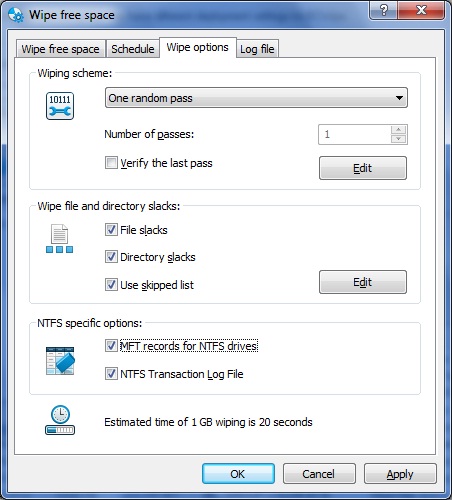
Wiping Scheme - BCWipe allows users to wipe data with predefined wiping schemes. The software also includes Wiping Scheme Editor utility to view and edit number of wiping passes and binary patterns used in every pass. You can customize all the details concerning the wiping process if you click . Read more about creating your own wiping scheme in the Wiping Scheme Editor chapter.
Wipe file slacks. - File slack is the disk space from
the actual end of a file up
to end of the last cluster used by the file. The space may contain data from files written there earlier.
Set the option if you want to wipe slacks of existing files on the disk.
Use skipped list - Wipe of file slacks is time consuming process. If we
take into account that many files and folders are stored on disk for a long period, we can wipe file slacks
of them once only, and then configure BCWipe so that the program will skip slacks of the files inside
the folders. To create list of files and folders that must be skipped when the program wipes file slacks,
click and the following window will appear:
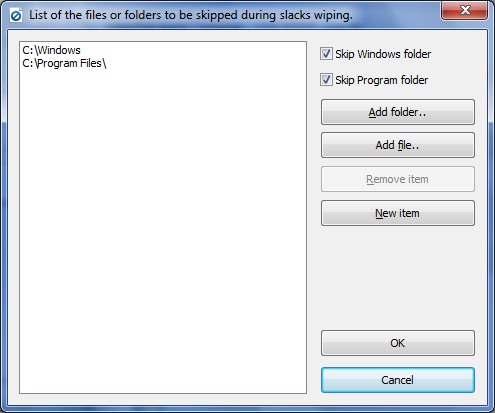
It is recommended to add standard Windows folders in the list of files to be skipped when BCWipe wipes file slacks by setting the Skip Windows folder and Skip Program folder checkbox. Other files and folders can be added in the list by clicking or . Use to add a file/folder that does not exist on the console computer.
Wipe directory entries for FAT, MFT records for NTFS - MFT is a reserved space on a disk, where the file system stores name and attributes of the file. During ordinary Windows delete operations, Windows just marks a corresponding directory entry as unused, but does not erase the whole directory entry. Any file that has been ‘deleted’ by Windows, can get its name restored by special utilities. You can set the option to erase all data from directory entries. Note that analog of MFT is called Directory Entries in FAT file system.