
BestCrypt Volume Encryption provides the user with rescue procedures to avoid losing of encrypted data in accidental cases. For example, because of damaging physical sectors where critical data is stored (like encrypted volume headers). To create rescue data click the following button in the toolbar of the program:

If the System volume has been damaged, the computer will not be able to boot. To recover the system in such cases BestCrypt Volume Encryption provides the user with Recovery environment that can be accessed at boot time by 'R' key. If you click 'R' key, the program will find the Rescue data for the System volume, prompt for the password and start rescue decryption process.
Alternative way to run rescue decryption process for System volume is to boot the computer with bootable Rescue USB disk:
The command Create bootable disk can be run from Rescue menu or by clicking Rescue toolbar button. The following window will appear:
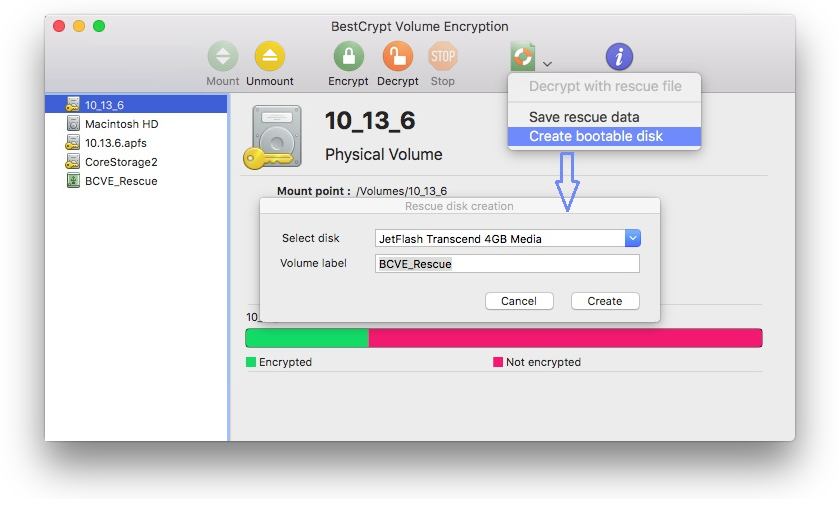
NOTE: For Mac computers with T2 chip, rescue functions are not available. When activating the encryption, you will be provided with the system Recovery Key, that can be used to reset the encryption password if required.
Rescue decryption of a non-system volume or a removable disk is possible when the user has an appropriate Rescue File. Rescue File contains information about all encrypted volumes that are encrypted on the computer.
By default BestCrypt Volume Encryption creates and updates Rescue File (rescue.rsc) in Library/Application Support/BestCrypt Volume Encryption location. The user can change the location where the software automatically saves the Rescue File in BestCrypt Volume Encryption Preferences dialog window.
Information inside Rescue File is encrypted exactly in the same way as in secure volume headers, so there is no risk that someone not knowing a proper password can use the file to decrypt encrypted disk volume.
Since the folder where the software is installed can also be encrypted or even stored on a damaged disk, BestCrypt Volume Encryption suggests that the user should use command Save rescue data in Rescue menu to copy the Rescue File to a safe place.
If some accidental damage occurs, run the recovery decryption process as follows:
NOTE: For Mac computers with T2 chip, rescue functions are available only for non-apfs volumes.