This chapter introduces the User Interface of BestCrypt Volume Encryption.
When you launch the application, main window appears. It consists of Toolbar, Sidebar and Disk Information Area.
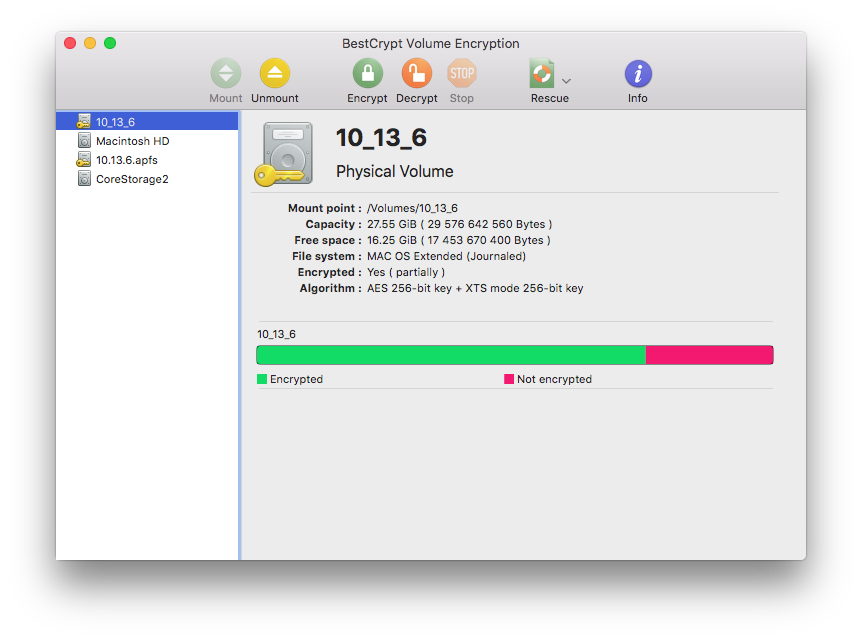
The Toolbar contains buttons for all main commands in the software.
All storage devices are shown in the left sidebar. There may be one or more volumes on each device. Select the volume to see information about it and perform Encrypt,
Decrypt, Mount or any other operations.
Use View menu in system menu bar to switch between Show Only Volumes and Show All Devices :
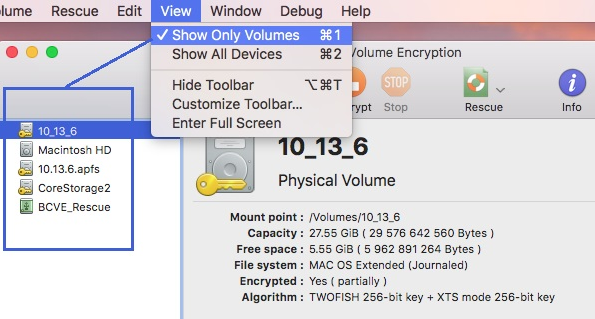
The central part of BestCrypt Volume Encryption window shows general information about selected volume, its encryption state and currently running operation.
To view or edit Preferences of the software, run command Preferences from BestCrypt Volume Encryption menu item in the application menu bar. The following window will appear.
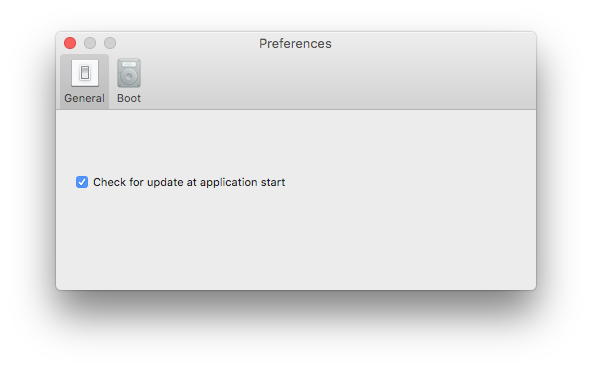
In General tab you can enable or disable AutoUpdate utility. If it is enabled, and an update is available, BestCrypt Volume Encryption application will inform you about that at program start.
If there are more than one operating systems installed on your computer, you can select which system should be loaded by default when you turn on your computer. Click the Boot tab and select the operating system from the list of startup disks on the computer.
BestCrypt Volume Encryption Resident is an accessory module that allows the user to:
To access menu of BestCrypt Volume Encryption Resident module, click the program icon in the system status bar. The following picture illustrates menu of the available commands and Volume Panel appeared after running the Show Volumes Panel command.

Click Show Volumes Panel command to view current encryption status of all disk volumes. The panel will show names of all disk volumes and, if permanent encrypt/decrypt operation is running on the volume, progress of the process in percents.
Click Run Control Panel command to open BestCrypt Volume Encryption Control Panel program. The program provides full set of commands to manage encryption of the disk volumes and more detailed information about the volumes.
Encrypting and Decrypting Volumes
Mounting and Ejecting Volumes