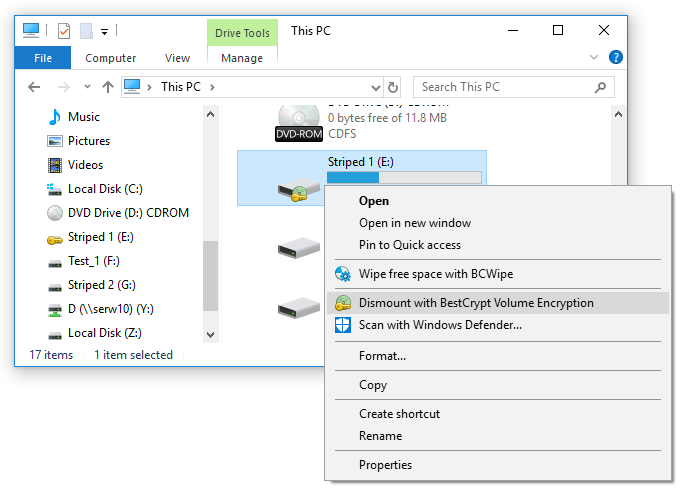Shell Extension Commands
To quickly operate with encrypted disk volumes, you can call basic BestCrypt Volume Encryption commands from the Windows Shell. If you click on the disk volume (like C:\ or D:\) drive icon by right mouse button, you will see one of the following BestCrypt Volume Encryption command, depending on the state of the disk volume:
- Encrypt with BestCrypt Volume Encryption. The command appears when the disk volume is not encrypted. Run the command to encrypt the disk volume
- Dismount with BestCrypt Volume Encryption. The command appears when the disk volume is a mounted for access. Run the command to dismount the disk volume
- Mount with BestCrypt Volume Encryption. The command appears when the disk volume is in a dismounted state. Run the command to mount the disk volume
The following picture illustrates the case when the disk volume is mounted and command Dismount with BestCrypt Volume Encryption appears in the context menu in the Windows Shell program.
|
|
|
BestCrypt Volume Encryption command in the Windows Shell |
The picture above also illustrates that when the disk volume is encrypted and in the mounted state, BestCrypt Volume Encryption icon appears above the standard disk volume icon of the Windows Shell. When the disk volume is in the dismounted state, small icon with a key above the standard disk volume icon appears. It helps to realize quickly what disk volumes are encrypted and what is the current state of the volume: mounted or dismounted.
See also:
Encrypting and Decrypting Volumes
Mounting and Dismounting Volumes