Managing hardware encryption
Presenting SED drives by BCVE main window
If BestCrypt Volume Encryption detects a disk compliant with TCG Opal 2 and thus supported by the software, it will draw the vertical bar near the disk name in the bottom pane of the BestCrypt Volume Encryption main window.
The picture below shows the main window with two supported SED disks available. Similar to volume encryption, the blue color of the bar means that the disk is not encrypted. That is, a default password is set for the drive, and the drive is not managed by the software. The drive won't be locked after reboot and if it is inserted to other computer.
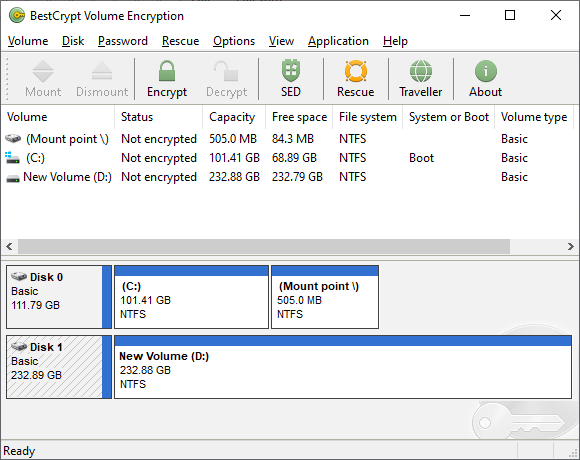
The user has two options how to run commands for SED:
- Using Disk menu - for selected SED
- Using right-click menu - press the right mouse button on the disk area in the bottom pane
Encrypting and decrypting
Run Encrypt command and enter a password twice - and the disk becomes encrypted instantly. The drive will be locked after reboot, or if it is inserted to other computer, or if you Lock it manually. The disk bar becomes green. The picture shows that Disk 1 is encrypted. Note that all the volumes located on the encrypted SED (D: in this example) get Media encryption status:
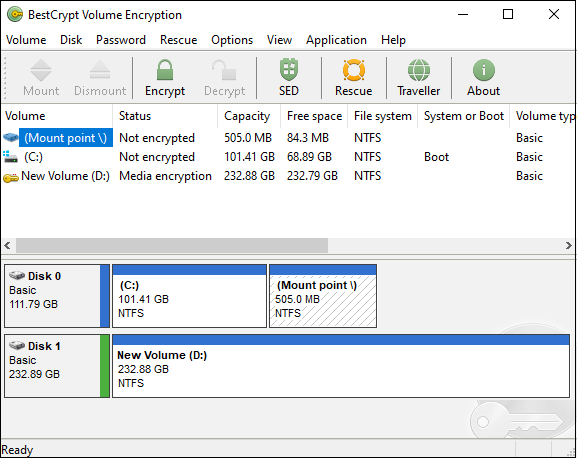
If the SED that you want to encrypt is the one where the operating system is installed - the program will ask you to run Hardware Compatibility Test before encryption.
You will be asked to reboot your system.
Mounting and dismounting
Run Dismount command and the disk will become locked - all the volumes will disappear from the main program window and from the system. The disk bar becomes red:
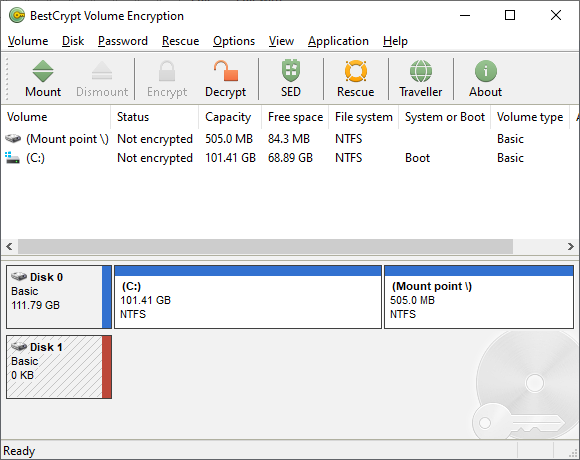
To make the disk available again, the user has to run Mount command and enter the password that was used to encrypt the disk.
Managing drive's passwords
Similar to volume encryption, the following operations are available for SED's passwords:
- Change password
- Add password
- Change additional password
- Remove additional password
- Remove all additional passwords
See also:
Encrypting and Decrypting Volumes