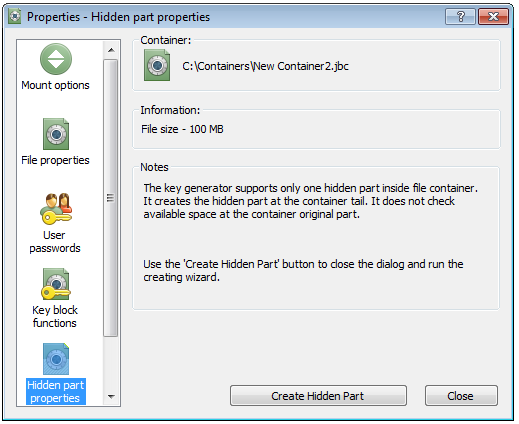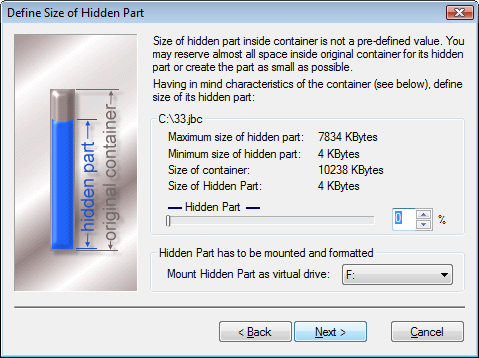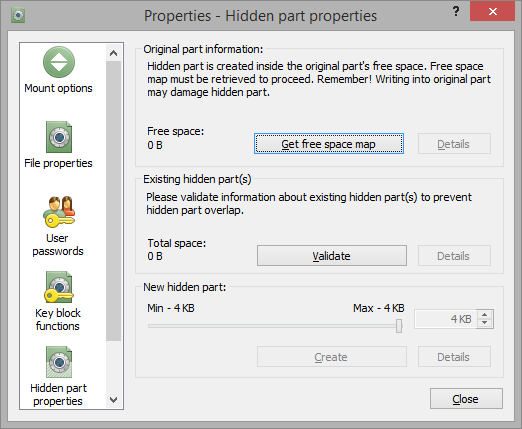Hidden Part Property Sheet
BestCrypt v.8 has got enhanced Hidden Containers functionality implemented in new
KG-Ghost
Key Generator module.
It is a reason why procedures of creating hidden parts inside containers with new
KG-Ghost and old SHA1/SHA-256
key generators are different.
How to create hidden container inside a container created with SHA1/SHA256 key generators.
- Open Change Container Properties dialog for the container
by running Properties command from pop-up menu for selected
container or from menu item.
- Open Hidden part properties property sheet.
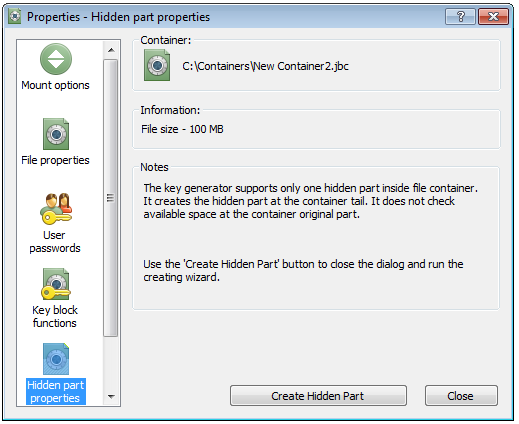
- Press Create Hidden Part button.
- A dialog window describing the hidden
containerís functionality will appear. If you are sure that you understand the instructions, select the
Instructions Are Clear To Me checkbox and press Next button.
The following dialog window will appear:
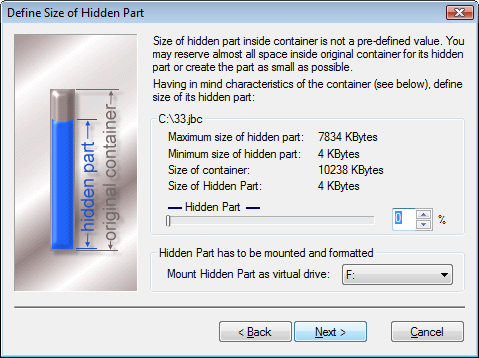
The dialog window shows the size of the original container and the minimum and maximum size for the hidden part
that you can create. You may choose any size for the hidden part so long as it is larger or equal to the
minimum size and smaller or equal to the maximum size. To choose the size you may use the
Hidden Part slide bar.
-
Click Next button, you will be asked to enter the password for hidden part
and the hidden part will be created.
How to create hidden container inside a container created with KG-Ghost key generator.
KG-Ghost Key Generator has extended functionality related to Hidden Containers:
- It is possible to create several Hidden Parts inside a single outer container file.
- Hidden Part is created inside outer container file space not occupied by
data the user stores inside outer container. As a result, creating hidden part does not
cause corrupting data inside outer container.
The functionality listed above requires getting information about data inside outer
container before the user starts creating hidden part. If there are several hidden parts
inside outer container, the user should also enter passwords for all the hidden parts
before creating a new hidden part. So the procedure of creating hidden part looks like
the following:
- Open Change Container Properties dialog for the container
by running Properties command from pop-up menu for selected
container or from menu item.
- Open Hidden part properties property sheet.
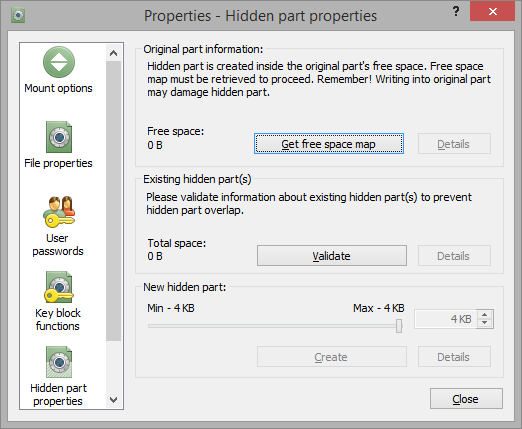
- Press Get free space map button. BestCrypt will open the
outer container, read map of free clusters (i.e. it will define space inside outer container
that is not occupied by data) and dismount the outer container again.
The button Details will become available and if you
wish, you can look at the map of free space inside the outer container. Size of the free
space inside the outer container will be reported in Free space
text control of the dialog.
-
If you are creating first hidden part inside the container, choose the size of hidden part
using the slide bar at the bottom part of the sheet. Note that maximum allowed size is equal to the size of free space in
the original container.
Using Details button, you can see how
the hidden container will be located inside the outer container.
-
Press Create button. Enter the password
for the hidden part and it will be created.
-
If you have already had hidden part(s) inside outer container, you should enter password(s)
for it (them) before creating additional new hidden part. Otherwise, BestCrypt will not
be aware of the hidden part(s) and will overwrite them when you start creating
new hidden part.
To enter information about existing hidden part, press Validate button and enter the password. Repeat it for every existing
hidden part. A total size of all existing hidden parts will be reported in
Total space area. If you press the Details
button, BestCrypt will show information about space inside original container
occupied by existing hidden parts.
-
Press Create button. Enter password
for new hidden part and it will be created so that all earlier created hidden parts
will remain intact.