The following dialog window appears when you run Properties command for a container file. If you select Mount options icon in the left part of the dialog, it displays Mount Options for the container.
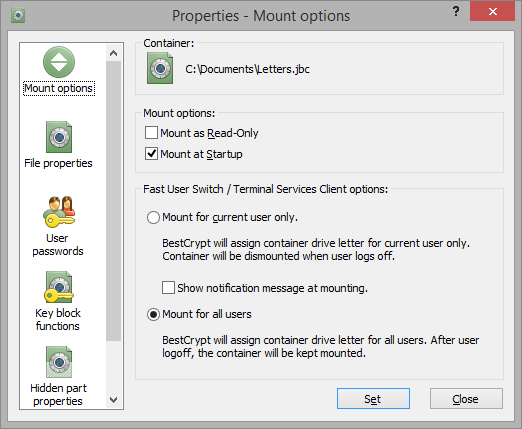
There is an opportunity to mark some containers of the BestCrypt system as Auto-Mount. Then when the computer is booted up, the BestCrypt system will be activated and automatically ask for the passwords for the ‘virtual drive - container’ pairs to mount them. The Mount Container dialog will appear automatically every time user logs on to system. In addition, the user is reminded of which virtual drives are marked for Auto-Mount.
NOTE: the list of containers for Auto-Mount are spicific for every user of the computer, if you have containers marked with Auto-Mount, they won't be mounting at another user log-on, but only within your user session.
To mark a BestCrypt container as Auto-Mount, open Change Container Properties dialog for the container and check the Mount at Startup check box in the Mount options property sheet.
When BestCrypt starts in Auto-Mount mode, it provides a very simple interface to open virtual drives. The Mount Container dialog box contains information about the file name of the container, and the letter for virtual drive (‘D’ for example). All that you need to do to open a virtual drive is to enter an appropriate password for the container.
If you wish, you may change the virtual drive letter that will be used to mount the container. If you do not want to open the current container, you may click and BestCrypt will offer to mount the next virtual drive that was previously marked as Auto-Mount.
By enabling this option, the drive won't be accessible to other users of this computer, network sharing for such container will be disabled and by user log-off the container volume will be dismounted automatically.