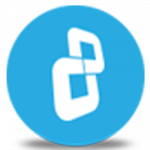To upgrade to Windows 10 Fall Creator Update* (or later updates) on systems encrypted with BestCrypt Volume Encryption without decrypting, follow these steps:
Upgrading from Windows 10 Anniversary Update RS1 (version 1607) or Windows 10 Creators Update RS2 (version 1703)
Method 1: Upgrading via Windows Automatic Update
No more action is required. BestCrypt Volume Encryption modifies setupconfig.ini for the encryption drivers to be loaded during the upgrade process.
Method 2: Upgrading via Windows 10 media ISO/USB
- Download and install BestCrypt Volume Encryption v.3.77.02 or newer https://www.jetico.com/bcve_setup.exe
- Mount the ISO or create an installation USB
- Run Command Prompt as Administrator, navigate to the mounted ISO / USB and type**:
For x64 system:
Setup.exe /ReflectDrivers "C:\Program Files (x86)\Jetico\BestCrypt Volume Encryption\x64_win10"
For x86 system:
Setup.exe /ReflectDrivers "C:\Program Files\Jetico\BestCrypt Volume Encryption\x32_win10"
- Follow the steps of the Windows Setup Wizard to complete the update process.
**NOTE: If you have BestCrypt Volume Encryption installed as a part of BestCrypt Suite, the commands should be:
Setup.exe /ReflectDrivers C:\Program Files (x86)\Jetico\BestCrypt\BC_VE\x64_win10
Setup.exe /ReflectDrivers C:\Program Files\Jetico\BestCrypt\BC_VE\x32_win10
Upgrading from older versions of Windows: Windows 7, Windows 8, Windows 8.1 and Windows 10 TH1/TH2
- Download and install BestCrypt Volume Encryption v.3.77.02 or newer https://www.jetico.com/bcve_setup.exe
- Download the Microsoft Media Creation tool following the link: http://go.microsoft.com/fwlink/?LinkId=691209
- Create and mount the ISO or create an installation USB
- Run Command Prompt as Administrator, navigate to the mounted ISO / USB and type***:
For x64 system:
Setup.exe /ReflectDrivers "C:\Program Files (x86)\Jetico\BestCrypt Volume Encryption\x64_win10"
For x86 system:
Setup.exe /ReflectDrivers "C:\Program Files\Jetico\BestCrypt Volume Encryption\x32_win10"
- Follow the steps of the Windows Setup Wizard to complete the update process.
***NOTE: If you have BestCrypt Volume Encryption installed as a part of BestCrypt Suite, the commands should be:
Setup.exe /ReflectDrivers C:\Program Files (x86)\Jetico\BestCrypt\BC_VE\x64_win10
Setup.exe /ReflectDrivers C:\Program Files\Jetico\BestCrypt\BC_VE\x32_win10
*Starting with the Windows 10 Anniversary Update RS1 release, Microsoft allows third-party software vendors to include custom drivers into the installation environment using the /ReflectDrivers command line option, which made upgrading encrypted systems possible.
More information about the /ReflectDrivers command line option can be found here.