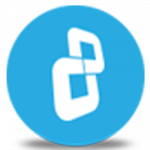You can pause encryption process any time and resume it later.
NOTE: Migration of system/boot volumes encrypted by TrueCrypt currently only available on Windows.
For those who only use Volume Encryption, there is a stand-alone version of BestCrypt Volume Encryption
https://www.jetico.com/bcve_setup.exe.
Get started
Download success story
For enterprise use, please contact us