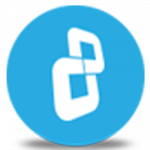Are your stored files protected from unwanted eyes?
Watch this video to learn how to encrypt files with BestCrypt Container Encryption.
Useful links...
Step-by-step instructions on how to encrypt files on Windows 10
Download BestCrypt Container Encryption
Learn more about BestCrypt Container Encryption
In this video, we'll show you how to encrypt your files and folders by creating a new container with default settings.
Once you have successfully installed BestCrypt, go and open BestCrypt Control Panel.
Now go to the Container menu and select 'New'. Also, another way to create a new container is just go to the toolbar and click the new container icon.
Select the container file path. We'll name our container 'Hello World'. Then select the size, we will keep the suggested size, and provide a brief description. We can enter 'first container'.
Now click 'Create'.
Choose a password for the new container and click 'OK'.
Move your mouse around this window or type anywhere on the keyboard to generate random data for the encryption key.
Format your container. Once the container is formatted, it is ready to use!
Now drag and drop your files or folders into this container.
After you are done, don't forget to wipe the original unencrypted files.
CONGRATULATIONS! You have successfully encrypted your files with BestCrypt.
Thank you for watching! We hope you will be satisfied with our software.