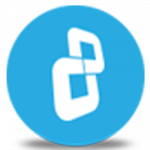In this video you will find detailed instructions on how to use Secret Sharing Scheme in BestCrypt Container Encryption.
In cryptography, secret sharing is a method where two or more shares are simultaneously required for authentication. This is an effective method for securing confidential information that would typically remain unchanged.
Imagine that the CEO of a soda company would like to protect its secret formula. The CEO should be able to access the formula when needed, but in an emergency, 2 managers together would be able to unlock the secret formula. This can be done easily by creating a container using BestCrypt secret sharing scheme and storing the formula inside.
Download BestCrypt Container Encryption
Learn more about BestCrypt Container Encryption
Open BestCrypt Control Panel. Click 'Container' Menu – and select 'New'.
Select the container 'File path'. Then select the 'Size' and provide a brief 'Description'. Now go ahead and click 'Create'.
Before entering the password, click 'Show Advanced Settings'.
BestCrypt provides you with 3 different Encryption Schemes to choose from. We are going to use the 'Secret Sharing Scheme'.
Here you can use the minimum required number of shares to access the container. This number cannot be lower than 2.
Then you must choose the number of shares given to each person. If 2 shares are required to access the container, then the minimum number of shares distributed must be at least two. One share will not be enough to open the container. Two different managers can each be given one share. Also, 2 shares can be assigned to a single person, like the CEO.
In our scenario, we have Mr. A who is the CEO. Mr. B and Mr. C are the Managers. We are going to keep 2 as the 'required share'. Mr. A will be given 2 shares. Mr. B and Mr. C will each be given 1 share.
Keep the number of shares as 1. Enter a 'Password' for the first Manager, Mr. B and then click 'Add'.
Now repeat this one more time with a different password for the second manager, Mr. C
The third time around we will set the number of shares as 2 and choose a new password for the CEO, Mr. A
So now we have 2 shares for Mr. A, 1 for Mr. B and 1 for Mr. C
Mr. A can access the container on his own, but Mr. B and Mr. C will each require a second person to complete the authentication.
Click 'OK' to complete the process.
Move your mouse around this window or type anywhere on the keyboard to generate random data for the encryption key.
Format the container by clicking 'Start'.
The container is now ready for use.
Let's 'Dismount' the container and then mount it again
Right click and select 'Mount'
Enter 'Password' for Mr. B
You will be asked to enter one more password
Enter the 'Password' for Mr. C
Now let's 'Dismount' and try with Mr. A
Right click and select 'Mount'.
Enter 'Password' for Mr. A.
Now you can create new files in the container.
You can also drag and drop files into the container. Once you are done, do not forget to erase the original unencrypted files.
CONGRATULATIONS! You have successfully used BestCrypt with Secret Sharing Scheme. Thank you for watching! We hope you will be satisfied with our software.