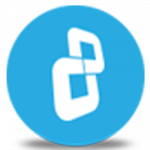Watch this video to learn how to permanently wipe user activity in quick & simple way with BCWipe.
Download BCWipe
Learn more about BCWipe
In this video tutorial, we’ll show you how to wipe user activity with BCWipe. There is a longer process with more advanced settings. Now – in this video – we’ll show you the quick and simple way.
Open BCWipe Task Manager – Click on the User activity tab
BCWipe automatically scans your system and third-party app service locations, then displays the total amount of associated files and registry keys that potentially contain traces of your activity on that PC.
Here are 5 examples:
Let’s start wiping. Click the wipe button under each category one by one to start wiping. Click Start to begin wiping.
If the files are stored on an SSD drive, you will see a recommendation message to run the 'Wipe Free Space' task to prevent data recovery. Click OK.
Wipe the Recycle Bin in the same way.
Next, wipe the Windows Explorer History. Here you can also choose to exclude further items from the list.
Now wipe the Recent Folder.
Next, wipe other activity. This category also gives you options to exclude further items from the list.
CONGRATULATIONS! You have successfully wiped your user activity with BCWipe. Thank you for watching! We hope you will be satisfied with our software.