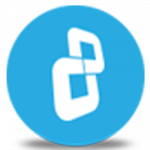Information about your browser history continues to exist after common activities, such as 'clear browsing data'.
Watch this video to learn how to permanently delete browser history in quick & simple way with BCWipe.
Download BCWipe
Learn more about BCWipe
Review step-by-step instructions for Brave
How to Delete Browsing History
In this video tutorial, we’ll show you how to permanently delete your browser history using BCWipe with default settings. There is a longer process with more advanced settings. Now - in this video - we'll show you the quick and simple way.
Open BCWipe Task Manager. Click on the 'Browser history' tab. BCWipe will automatically find the browsers installed on your system.
You can use BCWipe Task Manager to wipe all traces of your Internet browsing history stored on your computer. For example: Temporary Internet Files, Cache, Cookies, History, saved passwords, last active tabs, website addresses, Images, Saved Forms and so on.
Click on the 'Wipe' button below the browser where you want to wipe the internet history. You can also select specific items to wipe from the list, or exclude items you don’t want to wipe.
Click 'Start' to begin the process immediately. If you are using an SSD drive, you will see a recommendation message to wipe free space to prevent data recovery.
You can wipe your other browsers the same way.
CONGRATULATIONS! You have successfully learned how to quickly wipe your browser history with BCWipe. Thank you for watching! We hope you will be satisfied with our software.