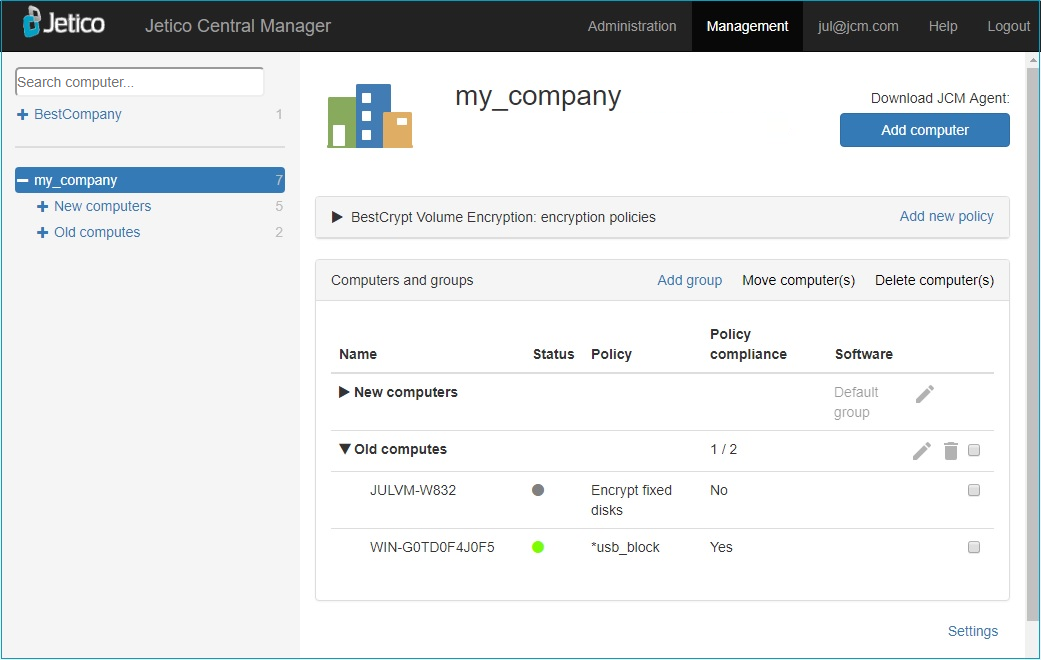The company page is a part of JCM Console that appears if a company is selected in the left pane (see below).
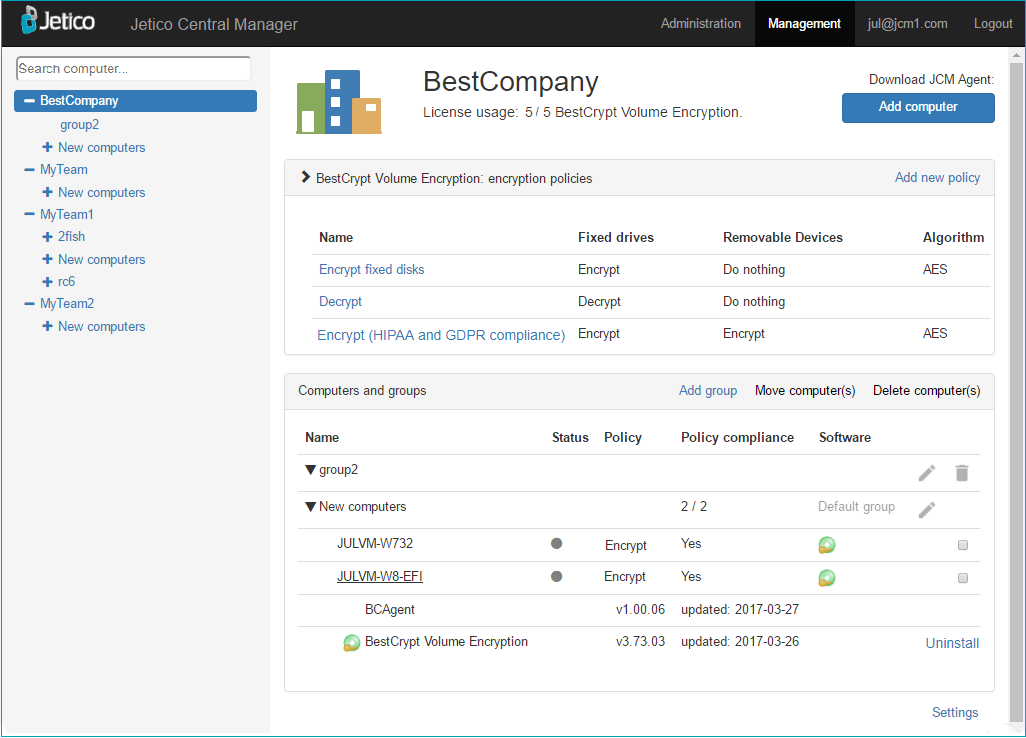
The company page is the default view once a JCM administrator logs into the program. In order to manage client computers, it is necessary to add these computers to JCM database first.
The JCM administrator can add a computer to the database by following these simple steps:
WARNING: Do not rename the file!
By default, the installation is performed in silent mode, which means that no pop-up messages are displayed on the target computer.
To run the installation in verbose mode (might be required for troubleshooting), run the 'jci_setup..' executable from Command Prompt with -V as a parameter:
>jci_setup__207_154_213_48_8443_10002_31bd461e985bb638e1b6264c__.exe -V
If the new computer should be added in other group, the 'jci_setup..' file should be run from Command Prompt with the parameter -G followed by the group name using the following format:
>jci_setup__207_154_213_48_8443_10002__.exe -G#MY GROUP NAME#
If the group does not exist, it will be created automatically, and the default encryption policy will be assigned.
JCM Administrator implements data protection on the client computers by assigning an encryption policy. BestCrypt Volume Encryption installed on the client computer applies the encryption policy, assigned by administrator. There is a number of embedded encryption policies; these policies were created automatically and exist just after JCM installation. The picture above shows these policies. The default policy is Encrypt (HIPAA and GDPR compliance). Read more about adding new encryption policies and editing existing ones in Encryption policies.
The central part of a company page presents the table Computers and groups. It allows the JCM Administrator to perform many useful functions:
At the bottom right corner of the Company Page is a Settings hyperlink which opens a dialog where global company settings can be viewed and edited. Read more in the dedicated article Company Settings.
This is an example of simple view of Company page with two computer groups: