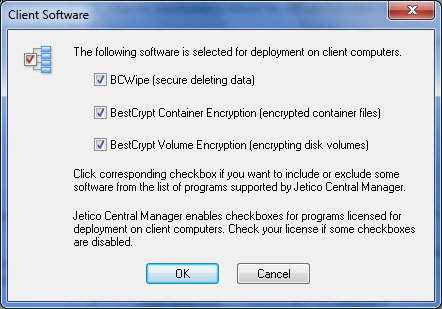
Jetico Central Manager has a modular architecture and can support any number of client software. Modules for each client software are implemented independently, so Jetico Central Manager can be easily configured to manage only BCWipe on client computers, or any combination of the client software (BCWipe, BestCrypt Container Encryption, BestCrypt Volume Encryption).
Administrator can choose client software to be managed by Jetico Central Manager. To do that run command Client Software from menu in the Jetico Central Manager Console. After running the command the following dialog window appears.
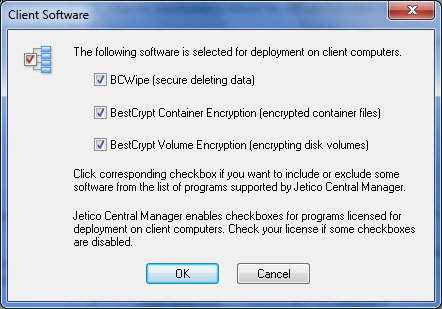
In the dialog window set checkboxes for the client software you want to deploy and manage in the company network. Note that the Jetico Central Manager Console will hide tabs in its right pane corresponding to the client software that is not selected for management. For example, if administrator selects only BCWipe for central management, the Jetico Central Manager Console will show only BCWipe tab in its right pane and hide other tabs (BestCrypt Container Encryption and BestCrypt Volume Encryption).
After selecting client software for management and clicking Jetico Central Manager downloads all the necessary modules from Jetico website. If the software is already downloaded, Jetico Central Manager compares versions of downloaded software and software available on the website. If newer version is available, Jetico Central Manager displays status Update Required for the software.
It is also possible to update the client software or check the most recent versions manually by running command Update Jetico Central Manager from menu. After running the command the following dialog window appears.
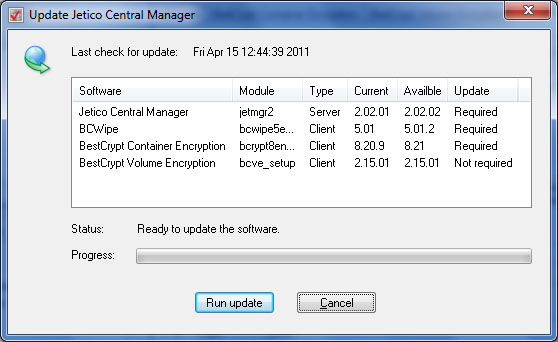
Click to download the latest versions of the software. As soon as Jetico Central Manager downloads the software, it will appear as available for update on client computers in the company network. Every client computer where the software is running regularly sends request for possible update to the Jetico Central Manager Database server. So when updated version of client software appears on the server, the software becomes automatically updated on the client computers.
Administrator of Jetico Central Manager can automate the process of updating client software by running command Automatic Check for Updates from menu. The following dialog window allows the administrator to configure automatic update options.
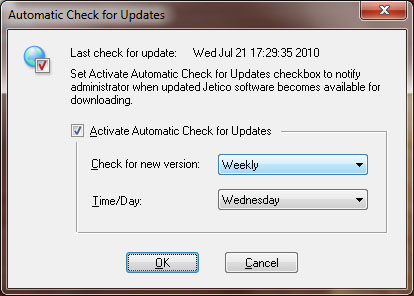
Jetico Central Manager has a special residential module that will check for updates regularly according to the schedule set in the dialog window above. If newer version of client software is detected on Jetico website, the module will show notification message about available update in the system tray:
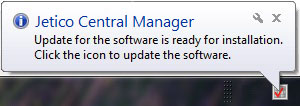
Jetico Central Manager uses Internet connection to download client software from Jetico website (http://www.jetico.com). Visit Jetico Download Page to read release notes about enhancements made in the latest versions of the software.