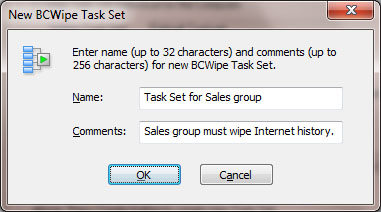
To manage BCWipe software on remote computers in a company network administrator of Jetico Central Manager should create one or more BCWipe Task Sets. BCWipe Task Set is a unit of configuration information designed to be sent to remote computer where BCWipe client software is deployed.
To create BCWipe Task Set administrator should click in the BCWipe tab and the following window will appear.
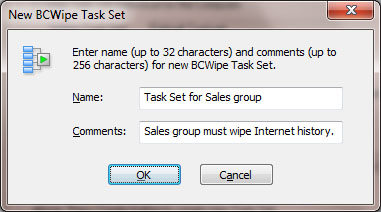
Enter Name and Comments for the new Task Set and click to create wiping tasks for the Task Set. The following window appears:
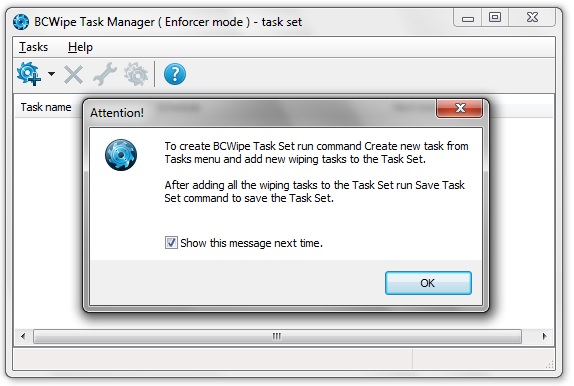
After closing the information message box run command Create New Task from menu and select type of wiping task you want to add to the Task Set (Wipe Free Space, Wipe Local History, Wipe Internet History, Delete With Wiping or Transparent Wiping). You can add as many wiping tasks to the task set as you want. For every type of wiping task you can set a schedule for running the task regularly on client computer. Besides, every task has settings specific for the selected type of wiping task. Please read help documentation of BCWipe software to get a detailed information about all available types of wiping tasks and about their specific settings.
After creating wiping tasks BCWipe Task Manager window will show all the tasks:
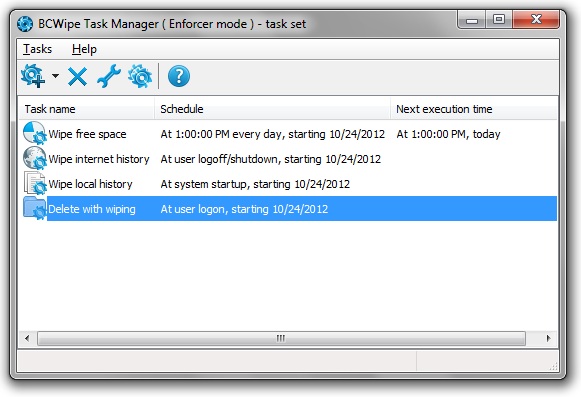
To save all the wiping tasks in a single Task Set file run command Save Task Set from menu. Then you can exit BCWipe Task Manager by running Exit command and find the Task Set listed in the BCWipe tab in the Jetico Central Manager Console.
Administrator can assign BCWipe Task Set to configure BCWipe client software on remote computer as it is described in Central Management of BCWipe article.
Administrator of Jetico Central Manager can edit existing BCWipe Task Set. As soon as some Task Set is modified, group of remote computers where BCWipe is configured to use the Task Set receives the modified Task Set. As a result, administrator does not need to modify BCWipe settings on every computer, it is enough to modify a single Task Set used on all the computers.
To edit BCWipe Task Set select the Task Set in BCWipe tab of the Jetico Central Manager Console and click . The following window will appear.
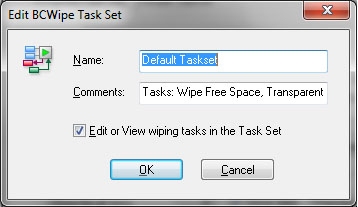
If you want to change name or comments for selected Task Set, edit corresponding strings in the Name or Comments edit boxes.
If you want to change or inspect wiping tasks in the selected Task Set, select Edit or View wiping tasks in the Task Set checkbox and click . BCWipe Task Manager window will appear with list of all the wiping tasks of the Task Set. You can select some wiping task and view or change its settings. When you finish editing wiping tasks, run command Save Task File from menu. Then you can exit BCWipe Task Manager by running Exit command.
To completely remove selected Task Set from the Jetico Central Manager Database click in the BCWipe tab.
NOTE: When you attempt to delete some Task Set, Jetico Central Manager checks is there any computer in a company network that uses the Task Set for configuration, or not. If the Task Set is used for configuration, Jetico Central Manager will send the warning message. If you confirm deleting the Task Set, the computer will stop using the Task Set and BCWipe on the computer will not run wiping tasks from the Task Set anymore.