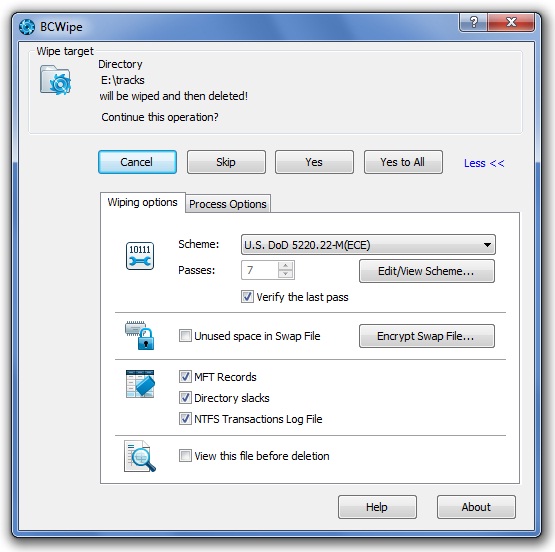Delete with wiping command
To delete a file or folder with BCWipe, use the Delete with wiping command from Explorer's pop-up menu. Right-click on the item you want to delete in Explorer: this will bring up the menu that includes Delete with wiping command. The following picture illustrates how to run the command:
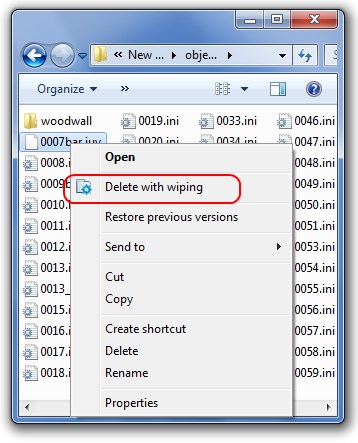
When you run the Delete with wiping command, the following window appears:
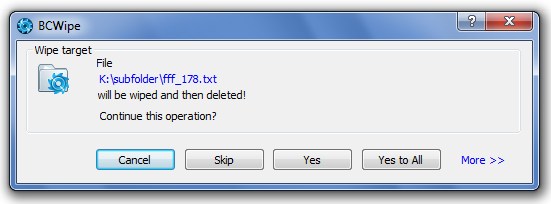
To terminate the wiping process click Cancel.
If you wipe group of files, you can wipe them one-by-one by clicking Yes to confirm wipe of a concrete file. It is possible to skip wipe of some file by clicking Skip. If you are sure that all the selected files should be wiped, click Yes to All.
Click More>> to set wiping options.
Wiping options
Scheme - BCWipe allows user to wipe data with predefined wiping schemes , as well the software includes Wiping Scheme Editor utility to view and edit number of wiping passes and binary patterns used in each pass. You can customize all the details concerning the wiping process if you click Edit/View scheme. Read more details about creating your own wiping scheme in the Wiping Scheme Editor chapter.
🗹 Unused space in Swap file
- Swap file is the Windows system file that is used for the virtual memory support, and it can store parts of documents, you were working with, in an opened form on hard drive. If you set the option, BCWipe will erase unused space in the swap file. Hence, if some sensitive data is still stored on the unused space, it will be wiped. More cardinal way to solve the problem of security leak through the swap file is to activate Swap File Encryption task.
Click Encrypt Swap File to enable swap file encryption. (see also Swap File Encryption chapter).
NOTE: If you turn on Swap File Encryption, you do not need to wipe the swap file at all.
🗹 MFT records (on NTFS drives) -
MFT - Master File Table is a reserved space on NTFS disk, where the file system stores names and attributes of files. Small files may reside inside MFT completely. When BCWipe wipes a file or folder, it can wipe the MFT record associated with this file/folder.
🗹 Directory slacks (on NTFS drives) -
NTFS direcrtory is a special file that contains names of files and subdirectories. Disk cluster that belongs to a directory is named directory node. Directory node has a slack (space from the end of directory data up to the end of cluster). Slack of the directory node may still contain name of the deleted file, as well as other deleted data.
🗹 Empty directory entries (on FAT/exFAT drives) -
Directory entries on FAT/exFAT drives contains file names and other attributes.
🗹 NTFS transactions log file -
NTFS is a journaling file system and uses the NTFS Log ($LogFile) to record temporary data for all files you were working with. Transactions log file is used to restore file system in case of a failure.
🗹 View this file before deletion - the option allows verifying result of wiping the file you are going to delete. If you set the option, BCWipe will run Hexadecimal File Viewer program to show you bytes, written to the sectors on disk where the file was stored. Normally you will see the last pass pattern according to the chosen wiping scheme.
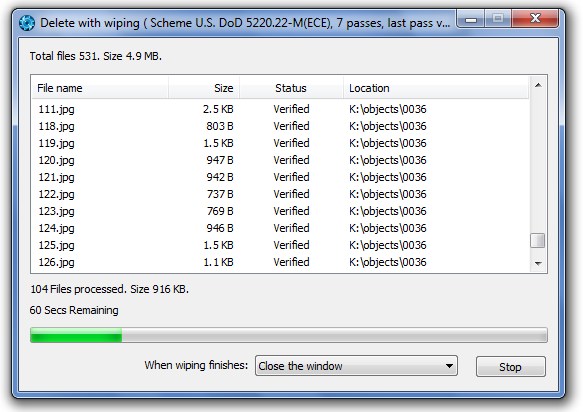
BCWipe counts the number of files set to be wiped and total size. It tries to estimate the time the process will take. If an error happens, it reports the reason in Status column. During the process user can specify an action that BCWipe should perform after wiping - in When wiping finishes combobox.
When you click Yes or Yes to All, the process will start and BCWipe will show the process statistics