Before Transparent Wiping starts working, administrator can configure it so that only selected files will be wiped and the rest will be just deleted.
The following dialog window is used for file list management: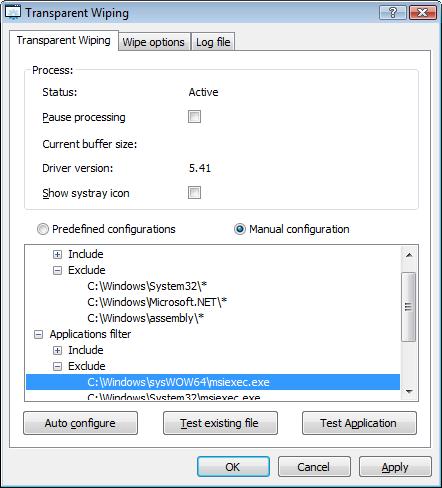
There are two ways to include or exclude files - by file name and by the application (or system process) that launches the deletion. These two ways are implemented through File name filter and Application filter. With the commands Add file, Add folder and Add pattern (which are available through right-click menu or using ) users can add items in these lists. The pattern items may contain asterisk (*) which means any sequence of symbols.
Sometimes an excessive amount of temporary files are being deleted on the system beyond the capacity of this feature, so Transparent Wiping is not able to wipe all the files being deleted causing a rapid decrease in free disk space. This problem is typically caused by a conflict with an anti-virus or anti-spyware program. In that case, it is strongly recommended to add some folders and/or applications into Exclude list.
BCWipe contains Transparent Wiping auto-configure utility that helps to configure the list of Excluded applications. To use the utility click . The utility will read the current log file assigned to the Transparent Wiping task, calculate the number of strings associated with each application and show the resulted statistics:
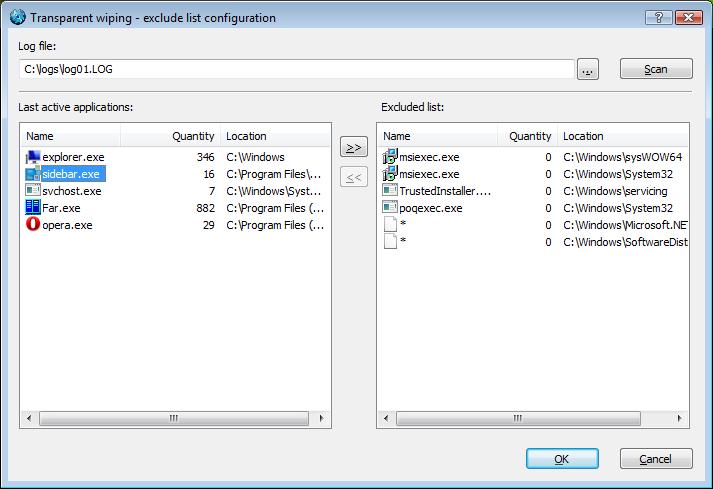
Click to make the utility read the log file defined in the edit box.
Click column name Name or Quantity to sort the list by the name or by the number of occurrences.
Use or to add or remove items to configure the Exclude list.
After putting the desired items, click . After configuring excluded and included items, there are four lists:
The default configuration is: