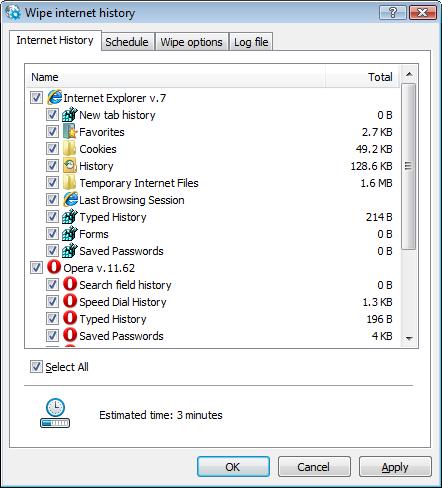Wipe Internet History task
BCWipe Task Manager can be used to set automatic wipe of all traces stored on your computer
after browsing the Internet. The traces are: Internet Cache (Temporary Internet Files), Cookies, History, saved passwords,
last active tabs, typed adresses, etc.
To wipe all the items - create new task by Create new task command from the menu in the
BCWipe Task Manager program. The following picture illustrates dialog window, appeared when you run the
command and select the Wipe Internet History type of task.
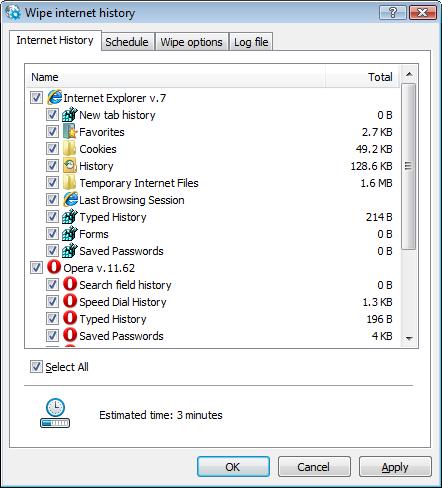
Mark the checkbox, corresponding to the item that you wish to be wiped.
BCWipe v6 supports Internet browsers:
- Internet Explorer
- Mozilla Firefox
- Opera
- Google Chrome
NOTE1: for Internet Explorer - some special files like "index.dat" may be locked by system
and cannot be wiped during Windows session. In that case BCWipe will rename those files to its own temporary directory
and will wipe them at system startup.
NOTE2: Some items are stored in Windows Registry and are not available when user is not active
(not logged on). If the task is running at the time when user is not active, those registry items will be wiped just after
user's logon.
NOTE3: This task is user-specific, because Internet files are stored inside user profile. BCWipe
will wipe History for all active users and for each user who logged off at least once after task assigning.