BCWipe Task Manager can be configured to clear names of recently used files (also known as Most Recently Used lists, or MRU lists), which can be useful for security reasons. For example, you can configure BCWipe to clear the list of recently opened Word documents; so if another person opens Word on your computer, they would not be able to see which documents you’ve worked on.
The List of Local History items in BCWipe Task Manager also includes Windows Temp and Recycle Bin folders.
BCWipe Task Manager can set to automatically wipe your Local History by creating a new Wipe Local History task. To create the new task, select the Create new task command from the menu in BCWipe Task Manager. The following picture illustrates the dialog window that appears when you run the command and select the Wipe Local History task.
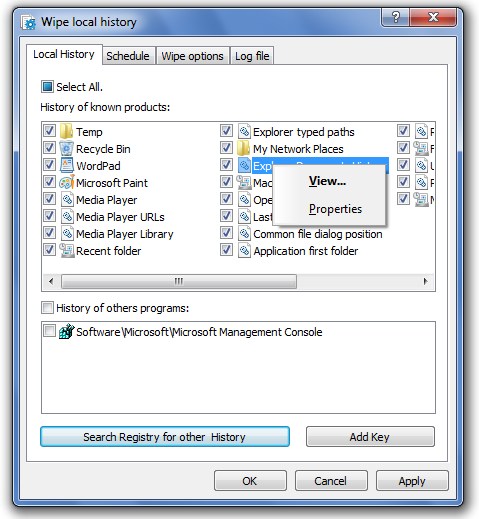
In the dialog window, the top pane shows the History of known programs. BCWipe can also search the Windows Registry database for registered MRU lists of other products. Click to run a search of the Registry for such lists. BCWipe will then display search results in the History of other programs tab.
Check the box corresponding to any type of MRU lists to instruct BCWipe wipe it automatically.
Another unique feature of this function is that BCWipe allows the user to view detailed information about every entry that can be wiped. Furthermore, each entry can be wiped without deleting the whole list. To do so, right-click on a selected MRU list (like Run history or Find history) and run the View command. BCWipe will then show the list where you can right-click on any item and run the Delete with wiping command:
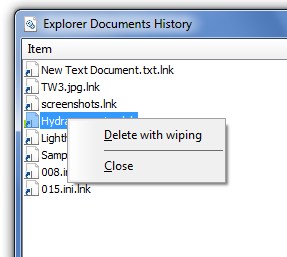
Running the Properties command will show the location of this MRU list in the registry or in a folder.
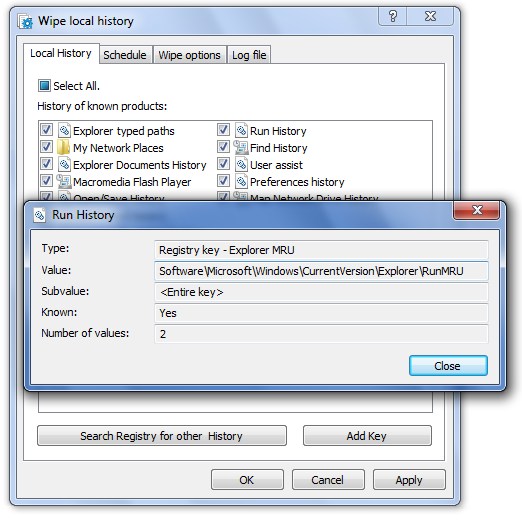
BCWipe allows you to wipe any key in the CURRENT_USER section of Windows Registry. Click , run Windows Registry Editor by clicking , copy any key from the CURRENT_USER section and paste it into BCWipe. The key will be included in the History of other programs list.
To set a schedule for running the Wipe local history task, select the Schedule tab.
To set wiping options for the process, select the Wipe Options tab.