To activate transparent wiping create Transparent Wiping task in BCWipe Task Manager.
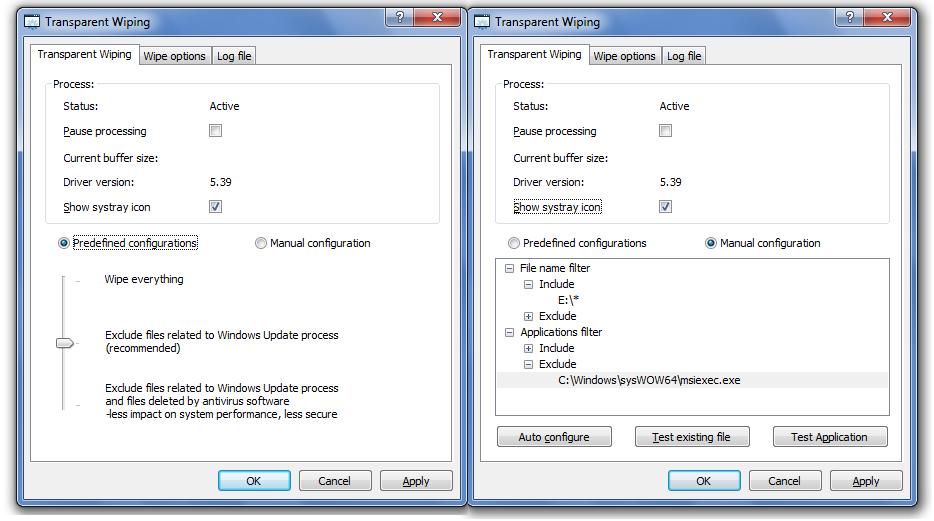
The page reports:
To pause Transparent Wiping activity - mark the checkbox Pause processing. If system performs huge file operations, that do not concern sensitive files (like Windows Update or antivirus scan) - you may pause Transparent Wiping to speed up the process. All the files in the TW buffer will be promptly deleted without wiping. Then you can resume TW again.
To hide Transparent Wiping icon in system tray area - unmark the checkbox Show systray icon
The bottom part of the page is intended for configuration of Include and Exclude lists. See Include and Exclude lists for more details
To run Transparent Wiping with a predefined configuration of Include/Exclude lists - select Predefined configuration option and move the slider to the desired level.
To create your own configuration of Include/Exclude lists - select Manual configuration option and create the configuration.
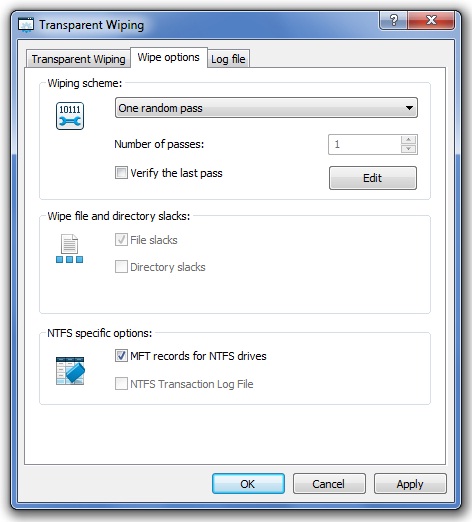
For Transparent Wiping task you can specify the wiping scheme in the same way as you do it for any other wiping task. It is recommended to use one pass scheme and disable verification to minimize possible impact on system performance.
MFT records (on NTFS drives) -MFT - Master File Table is a reserved space on NTFS disk, where the file system stores names and attributes of files. Small files may reside inside MFT completely. When BCWipe wipes a file or folder, it can wipe the MFT record associated with this file/folder.

To enable generation of the logfile where BCWipe will write all the information concerning Transparent Wiping activity - mark the checkbox Use log file and specify a name for the logfile.
When configuration is completed - click and Transparent Wiping will start working.