The article View Logical Sectors on Volume describes when it may be useful to view contents of volumes and physical disks on a low sector level. The command View sectors on selected volume allows users to view only those sectors on physical disk that belong to the volume. If the volume resides on several hard disks, you can view the sectors in a convenient order, as they logically numbered on the volume.
The View/Save/Restore sector on selected disk command supplements viewing logical sectors of a volume with an ability to view, save and overwrite sectors on a physical disk.
For example, if a user selects physical Disk 1 (Disk 0, or some other could be selected instead) in the main window of the program and run the ->View/Save/Restore sectors on selected disk command, the following window will appear:
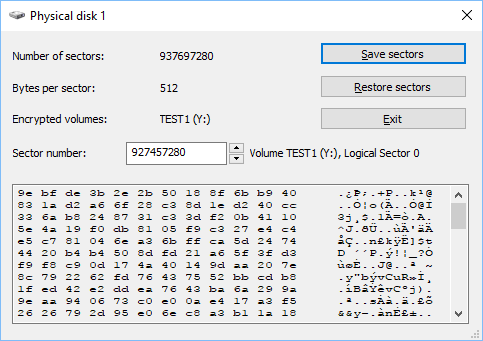
(The picture illustrates contents of the same sector as the one shown in View Logical Sectors on Volume article, but here it is physical sector 927457280 on Disk 1, and its contents are shown exactly as they are stored on the physical disk, i.e. in encrypted form)
You can look at contents of any sector on the disk by typing its number in the Sector number edit box. If the sector is allocated for some volume, the program will display information about the volume and corresponding logical sector number of the volume.
As the picture above illustrates, there are also and buttons available. The article Save and Restore Sectors on Physical Disk explains the functionality in more detail.
Note that View/Save/Restore sectors on selected disk command is enabled only for the user with Administrator privileges to avoid the case when ordinary user could look at contents of files belonging to other users.