To get your data encrypted and compressed into a single archive file, you should create new archive file where the data will be stored. As soon as you create new archive, you can add regular files and folders to the archive.
There are the following ways to create new archive file:
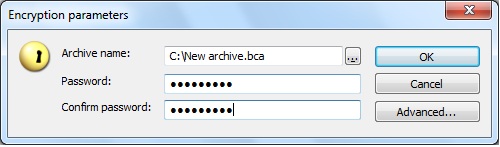
If you want your new archive to be accessed by entering some password, just enter the password twice in the Password and Confirm password edit boxes and click . Then BCArchive will ask you to make random movements by mouse to generate unique encryption key and the process of creating the archive file will be finished.
The process of creating a new archive can also be more creative work. If you decide to make new archive encrypted by some public key, or you wish to select some concrete encryption options, click . The BCArchive dialog window will start looking like:
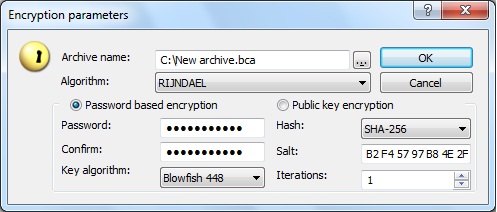
Since Password based encryption radio button is selected, you continue creating new archive that will be possible to open with a password, but now you can change a number of encryption settings for the archive file:
If you wish to create new archive so that it will be decrypted by secret key of some user, you should encrypt the data by corresponding public key of the user. Hence, you should select the Public key encryption radio button as it is shown below:
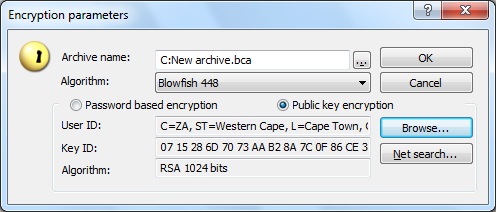
After that you only need to select public key of the user (probably yourself). You can take the public keys from two places: